How to Transfer Shaw Emails to Office 365 Account?
Jenny Lowrence | January 30th, 2025 | Email Migration
Summary: Are you planning to transfer Shaw emails to Office 365? Many users switch from Shaw Webmail to Microsoft 365 (Office 365) for better features, security, and accessibility. However, transferring emails manually can be challenging. This blog will guide you through the best methods to migrate emails from Shaw Mail to Office 365 account easily.
Why Migrate from Shaw Mail to Office 365 Account?
- Enhanced Security: Office 365 comes with advanced security features such as threat detection, and multifactor authentication so that you can secure your emails and data are well-protected.
- Easy Access Across Devices: With Office 365, your emails, contacts, and calendars are synced across all devices which makes it easier to manage communications.
- More Storage and Flexibility: Office 365 offers more expandable storage limits. It is ideal for both personal and professional use.
- Integration with Office Apps: Connect your emails with Outlook, Word, Excel, and Teams.
- Business-Ready Features: Suitable for professionals and businesses.
Thus, from the above points we can understand that migrating from Shaw to Office 365 will surely enhance your email experience.
How to Transfer All Emails from Shaw Mail to Office 365 Automatically?
Try the Advik Email Migration Tool on your system and transfer complete emails from Shaw to Office 365 quickly and easily. This software has been designed especially to transfer Shaw emails to Office 365 account. In addition, it will also maintain folder hierarchy, preserve email elements, and allow you to choose selective emails based on various filters. It includes date ranges, subjects, sender and recipients, and many more.
Click on the Free download link and evaluate its working performance at no cost.
Steps to Transfer Shaw Emails to Office 365 Account
Step 1. Run the software on your Windows/ Mac system.
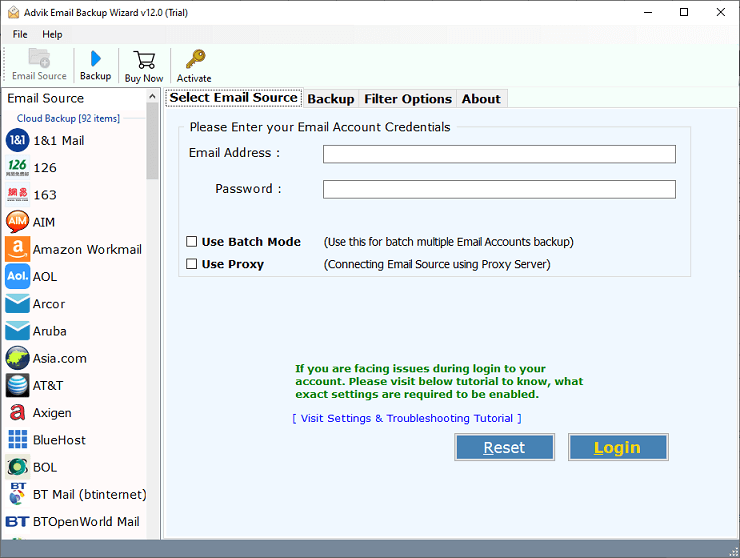
Step 2. Choose Shaw Mail as an email source and log in.
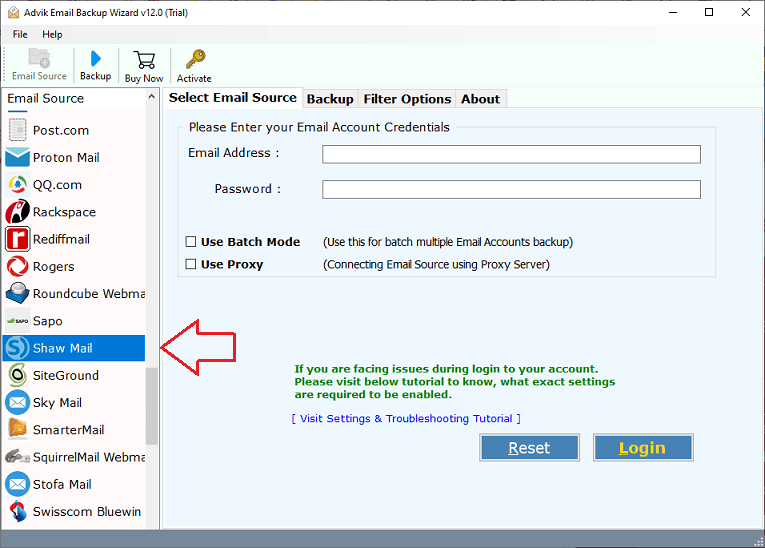
Step 3. Next, choose your email folders in the preview.
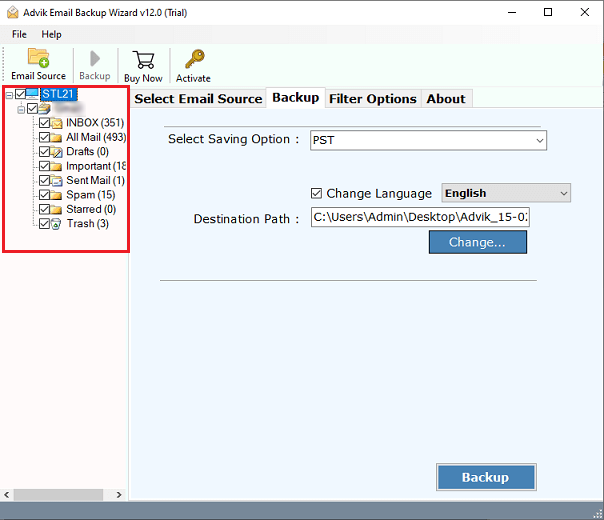
Step 4. Select the Office 365 option from the drop-down list.
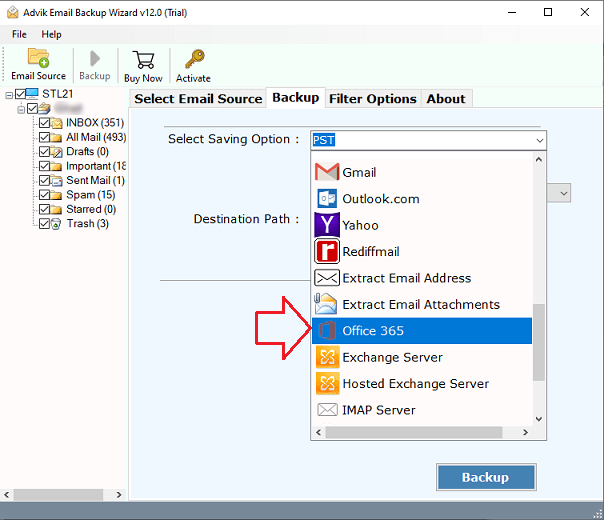
Step 5. Provide your Office 365 account details & click Backup.
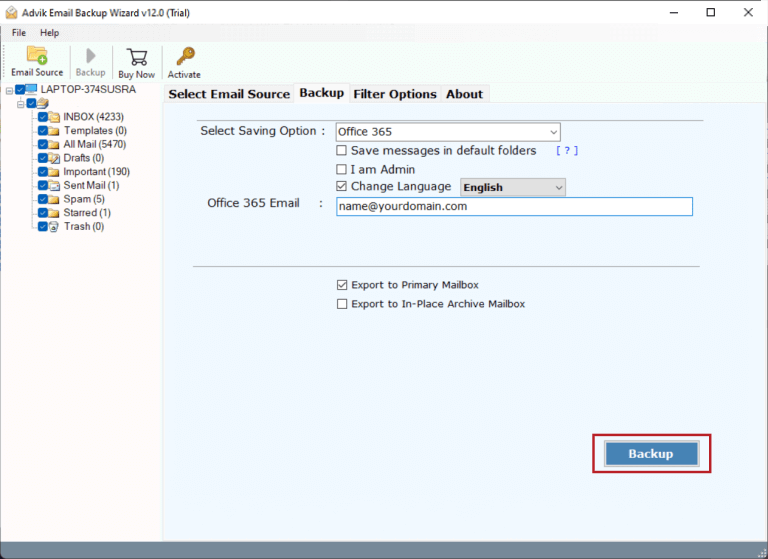
Step 6. Next, sign in to the Microsoft window to start the process.
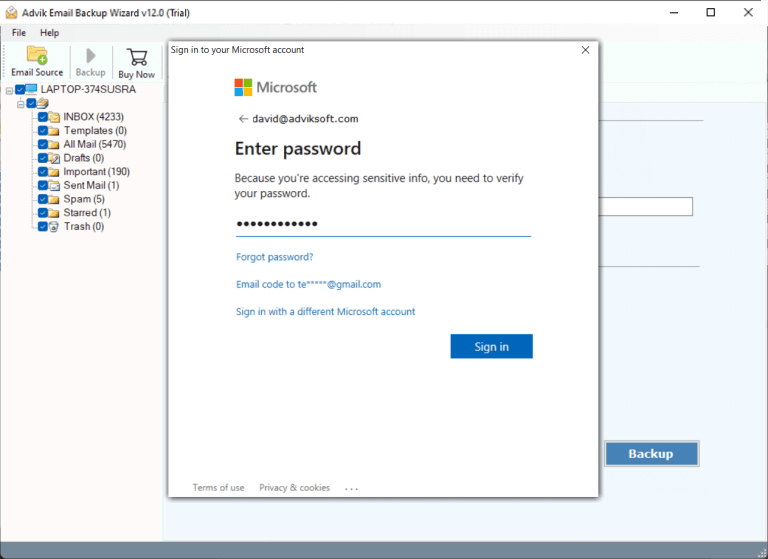
The process has been started and you will be able to check all the transferred Shaw emails in the Office 365 mailbox.
Benefits of Using an Automated Software
- Complete Migration: The tool is designed to easily transfer Shaw emails to Office 365 mailbox automatically. It only requires the account credentials for both services to complete the task.
- Preserve Email Properties: This Shaw to Office 365 transfer tool is highly efficient and fully automated. It keeps all email data intact, including attachments, folder structure, subject lines, signatures, and other details.
- Advanced Email Filters: Additionally, it offers advanced filters that let users transfer emails within specific date ranges or by specific email addresses or subjects. It also displays all Shaw email folders in its interface, so users can select only the necessary folders for migration.
- Transfer Shaw to Others: With this software, you can also migrate emails from Shaw to Gmail, Yahoo Mail, Zoho Mail, and many other email services that support the IMAP feature.
- Batch Migration: The tool supports batch migration features. It allows users to transfer emails from multiple Shaw accounts to Office 365 at once. You can upload a CSV file with login details for several Shaw Mail accounts to migrate them all in one go.
- Wide Compatibility: You can download and install this software on all the versions of Windows and Mac OS. So that you can use this tool on any of your preferred versions. Such as it supports Windows 11, 10, 8, 8.1, 7 and Mac OS 14, 13, 12, 11, 10 and all the latest and previous versions.
Final Words
As Office 365 has become a one-stop solution for all email users, they are looking to migrate from various email services like Shaw Mail. Here we have discussed an easy-to-implement solution to migrate Shaw emails to Office 365 account. First, you need to download its demo version and follow the steps mentioned above to check it’s working. The trial edition will let you transfer the first 25 emails from each Shaw mail folder to Office 365 account. Once you are satisfied with how it works, you can purchase its licensed version for unlimited migration.
Frequently Asked Questions
Q1. How do I transfer my Shaw email to Office 365?
Ans. Follow these steps to move Shaw emails to Office 365;
1. Open the Shaw to Office 365 migration tool.
2. Select Shaw Mail and enter your login details.
3. Choose the mail folders you want to migrate.
4. Select Office 365 as the destination and enter your account credentials.
5. Click Start Migration to begin transferring emails.
Q2. Can I migrate multiple Shaw email accounts to Office 365 at once?
Ans. Yes, the tool supports bulk migration of multiple Shaw email accounts to Microsoft 365.
Q3. What are the limitations of the free trial version?
Ans. The trial version allows you to transfer the first 25 emails per folder from Shaw Webmail to Office 365 account.


