How to Transfer Spike Emails to Gmail?
Jackson Strong | August 1st, 2024 | Email Migration
If are you using a Spike email client and want to transfer its emails to Gmail, then this post is for you. Here in this write-up, we will discuss the easy-to-go approach to transfer Spike emails to Gmail mailbox. Read till the end and transfer emails from Spike Mail account to Gmail mailbox.
First just an email app, Spike subsequently included group chat, video conferences, task management, collaborative notes, and many other features. It provides a variety of applications for work, enjoyment, and communication in one interface. But when you operate in a team, having multiple email accounts under one management platform—like Spike—is helpful.
However, sometimes users prefer to migrate their emails to the cloud-based email server. What can be the best choice other than Gmail? Therefore in this post, we will discuss the best way to transfer Spike emails to Gmail account.
Why Move Spike Emails to Gmail Account?
Since Gmail is one of the most popular email server worldwide. It offers various outstanding features that lure users to switch to Gmail. Some of them include –
- Simple user interface
- A 30 GB storage space per account
- Google Apps (DOC, Sheet, Meet, Drive, etc.) integrated
- Advanced spam filters
- Security of data when using cloud-based storage
- Options for Advanced Search
- And lots more
Now without any further delay, let’s start transferring email to Gmail account.
How to Transfer All Emails from Spike Mail to Gmail?
Try out the Advik Email Migration Tool and move all Spike Mail emails to Gmail mailbox. This automated tool is one of the easy and error-free solution to transfer Spike Emails to Gmail. The software will migrate emails directly from the email account that is configured with Spike Mail to Gmail mailbox. While transferring emails, the software maintains email folder and sub-folder hierarchy. Moreover, it offers various filter options that advance the exporting process.
Click on the link below and download the free version of the tool. It will transfer 25 emails from each folder.
Steps to Transfer Spike Emails to Gmail
1. Run the software on your machines.
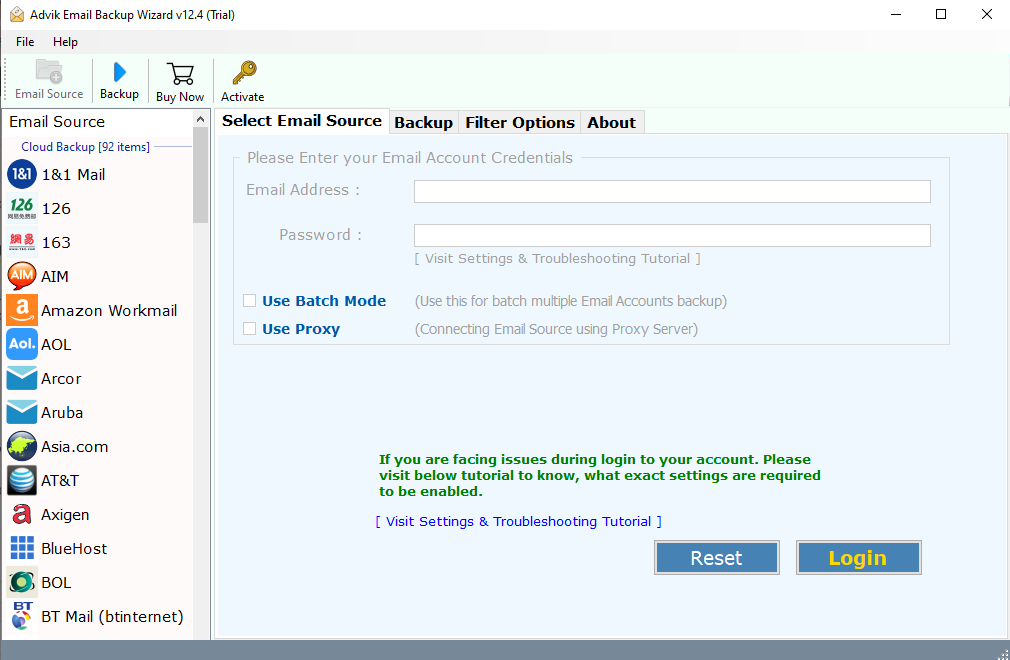
2. From the email source, search for IMAP Server and enter Spike Mail login details.
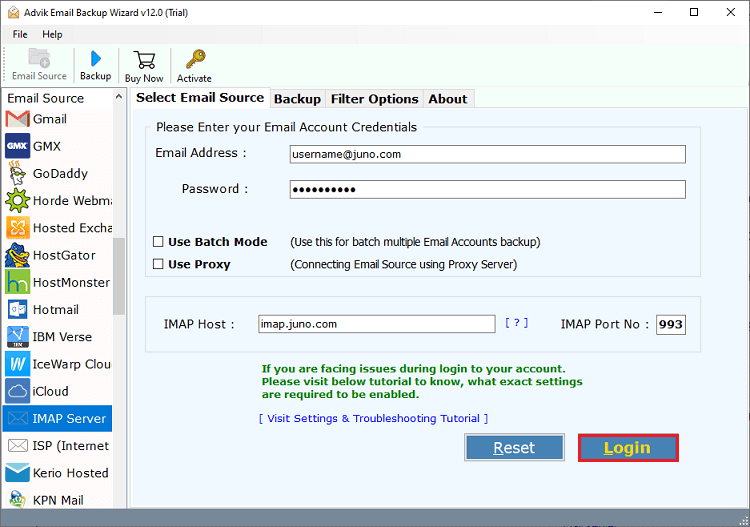
3. Select the email folders you want to export.
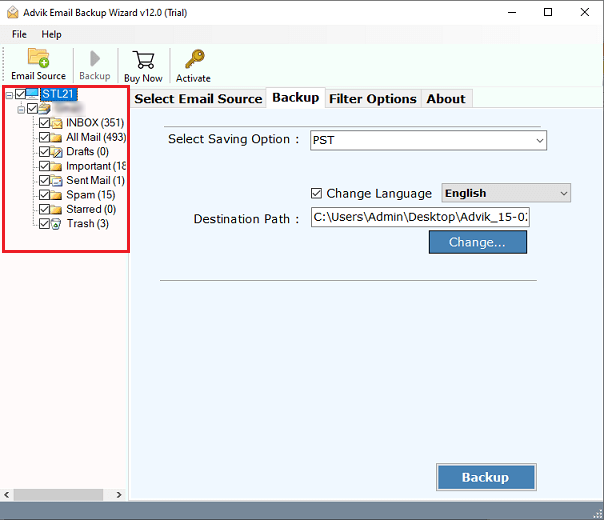
4. Choose Gmail from the different saving options.
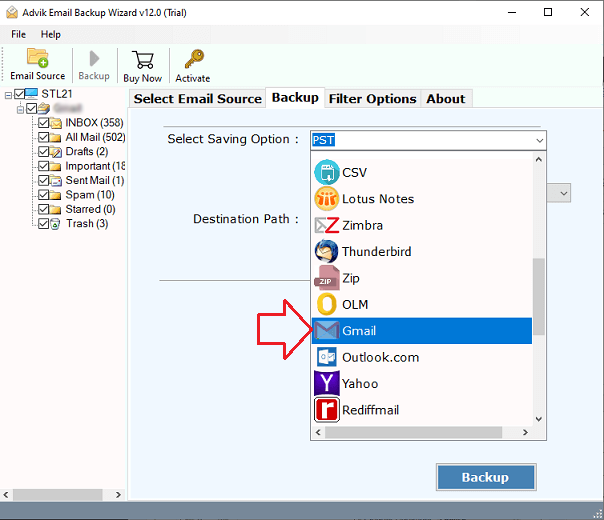
5. Enter your Gmail login credentials and hit the Backup button.
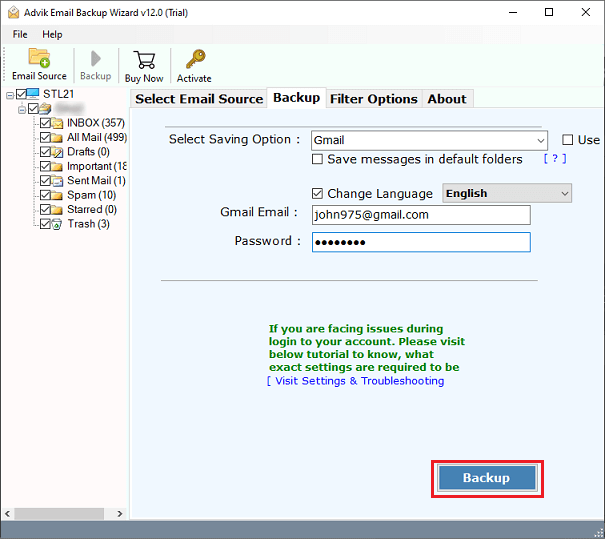
All Set. Depending on your mailbox size, the tool will start transferring Spike Mail to Gmail mailbox in a few seconds.
Watch How to Migrate Spike Emails to Gmail
Reasons to Choose Spike to Gmail Migration Tool
This automated tool comes with various prominent features, some of which are –
- Advance filter options – to, from, subject, date range, etc.
- Maintain email folder and sub-folder hierarchy and structure.
- Preserve email key elements and attributes while migrating.
- Backup Spike emails to the system along with attachments.
- Compatible with Windows and Mac OS systems.
- Simple and easy-to-use interface for both technical and non-technical users.
- A free demo version of the software that will export 25 emails from each folder.
Conclusion
If you want to transfer your Spike emails to Gmail account, then this post outlines the best solution for you. Here we describe the step-by-step process to migrate emails from Spike Mail to Gmail mailbox. The tool will transfer emails that are added to your Spike Mail account without affecting data integrity. Try out the demo version to analyse its complete working process.


