How to Transfer Thunderbird Emails to Another Thunderbird?
Jackson Strong | February 23rd, 2025 | Data Backup
Summary: This article will guide you on how to transfer Thunderbird emails to another Thunderbird. Moving your data can be tricky and risky, as even a small error might corrupt or lose your data. To help you out of this issue, we have come up with 2 easy-to-use approaches to move emails from one Thunderbird to another. Read this blog till the end to understand the complete the whole process easily.
Mozilla Thunderbird is a widely used open-source email client. It is known for its flexibility, reliability, and ease of use. It allows users to send, receive, and organize emails across multiple accounts. However, there are many situations when users need to move Thunderbird emails to another Thunderbird. So, we have come up with the easiest ways to accomplish this task without any hassle. Before proceeding further, let’s look at why users need to export Thunderbird emails to another Thunderbird.
Reasons to Transfer Emails from One Thunderbird to Another
- If you want to upgrade your system then you need to transfer Thunderbird emails to new computer to access your existing data.
- If you’re switching from one Thunderbird profile to another, exporting emails helps keep important data intact.
- Transferring emails from an older profile to a new one can help prevent data loss due to corruption and other issues.
- Sometimes users want to manage multiple Thunderbird accounts into a single profile for easier management.
Let’s begin to learn the methods to transfer Thunderbird emails to another Thunderbird.
How to Move Emails from One Thunderbird to New Thunderbird?
- Open the source Thunderbird that you want to transfer.
- Click on the menu button in the top-right corner.
- Select Add-ons and Themes.
- In the search tab, type ImportExportTools NG and press Enter.
- Install this plugin and restart Thunderbird.
- Open Thunderbird and choose the folder you want to export.
- Right-click on the folder and select “ImportExportTools NG”.
- Choose an Export folder and select MBOX file from the.
- Select a location to save the MBOX file and click Save.
- Copy the exported MBOX file and save it where you will install another Thunderbird.
- Open Thunderbird on the destination computer.
- Repeat the above steps to install the ImportExportTools NG destination Thunderbird application.
- Right-click on the account or local folders where you want to import the emails.
- Select ImportExportTools NG >> Import mbox file.
- Navigate to the location where you saved the MBOX file & click Open.
- The emails will be imported into the selected account or folder.
Done!! This is how you can transfer emails from one Thunderbird to another.
However, it is risky to perform email migration manually. There are data loss chances involved in this method. So, follow the steps carefully or you can use the below explained method to carry out this task safely and securely.
How to Export Thunderbird Emails to Another Thunderbird Automatically?
If you want to move emails from one Thunderbird to another Thunderbird, try the Advik Thunderbird Converter. This software makes it easy to export all emails from one Thunderbird to another by exporting its mailbox in a few simple steps. It automatically fetches folders from your current Thunderbird profile and saves them as MBOX file, which you can then import into a different Thunderbird profile.
This software also keeps your email folders organized during the transfer and lets you select specific email folders of your choice.
Click on the FREE download button to try it out and see how it works at no cost.
Steps to Transfer Thunderbird Emails to Another Thunderbird
- Run the software & choose Convert configured Thunderbird mailbox data.
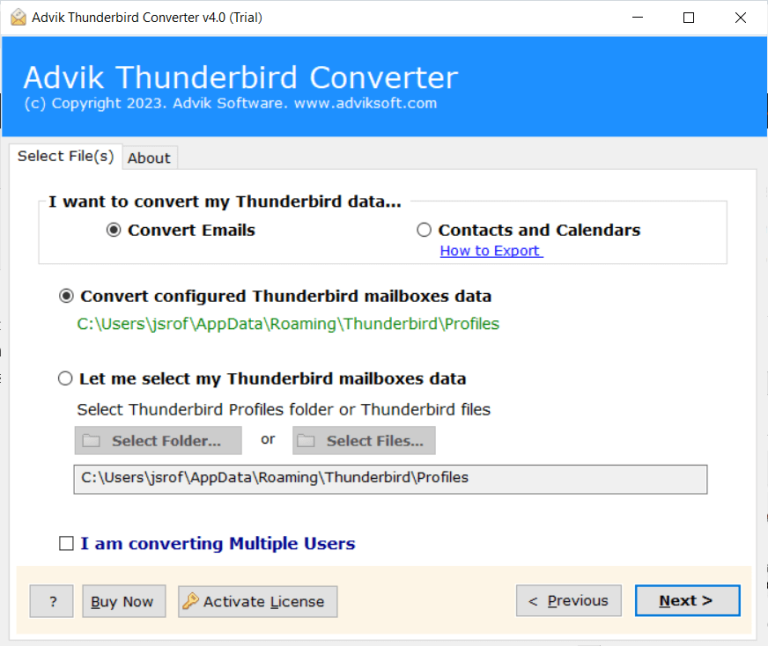
- Select email folders to export.
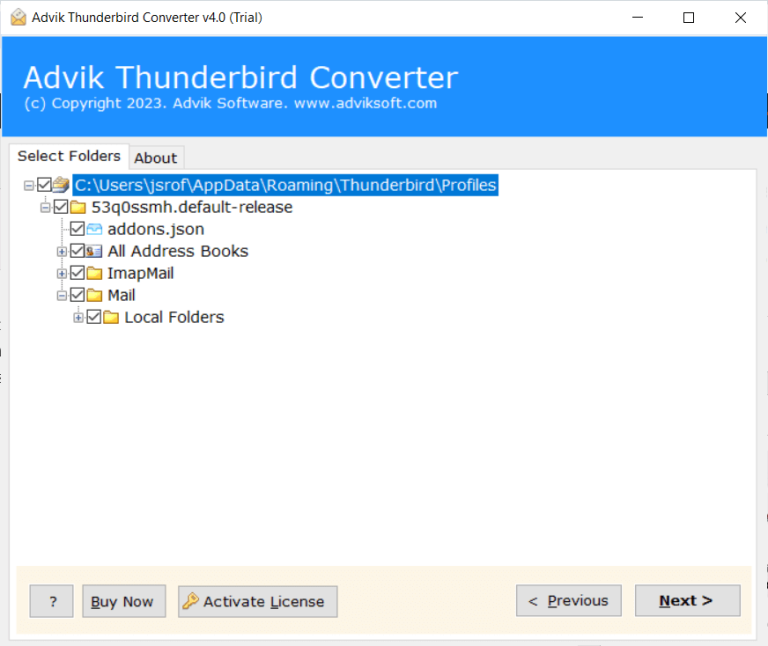
- Choose MBOX as a file format from the list.
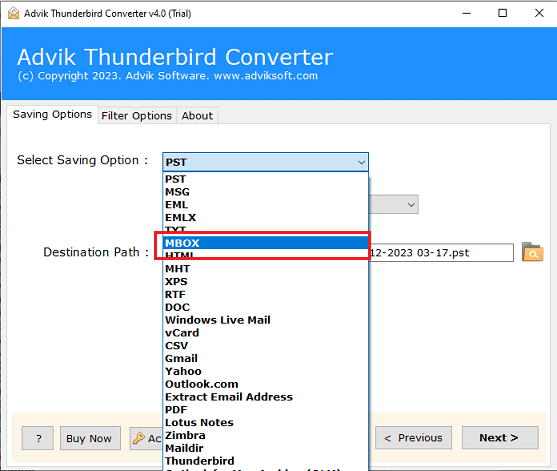
- Browse the destination path & click the Convert button.
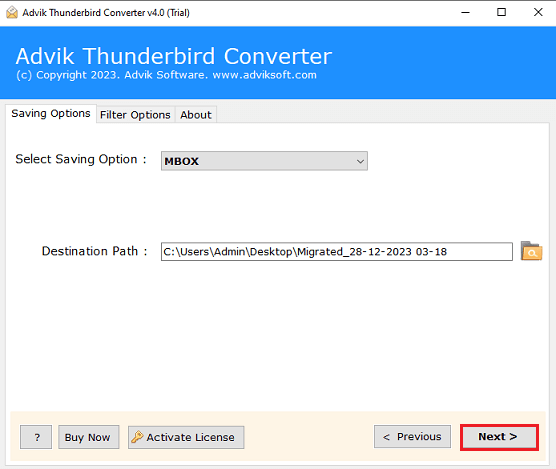
Now, copy the resultant data file and import the same into your other Thunderbird email client.
In this way, you can easily transfer Thunderbird emails to another Thunderbird in a few simple steps.
Step-by-Step Video Tutorial to Transfer Emails from One Thunderbird to Another
Benefits of Choosing Automated Software
As the manual method can’t handle corrupted Thunderbird profiles or large data, our software can work in all circumstances. Let’s see how;
- In a manual solution, users can export up to 20GB of data at a time, whereas our software allows you to transfer unlimited data without any size limits.
- Different versions of Thunderbird have different steps to carry out this process. This software can export email data from one Thunderbird to another in all the previous and latest versions.
- This software is completely safe and virus-free, while manual methods can risk corrupting your Thunderbird data file.
- Preserving folder hierarchy is not guaranteed with the manual method. The software assures that it will keep the originality of folder hierarchy throughout the process.
Common Issues During Email Transfer and How to Solve Them?
Users often face challenges like incomplete transfers or missing attachments. To avoid these ensure that Thunderbird is updated to the latest version and that you follow the steps carefully. Using automated software can help minimize these issues as it automates the process and reduces the chances of errors.
Conclusion
In this article, we have covered both manual and automated solutions to transfer Thunderbird emails to another Thunderbird. Try both methods and if you find the manual method time-consuming or lengthy approach, go with an automated solution. The Advik Software explained in this blog comes with a free demo version that you can download to check its complete working process. Also, you can evaluate all its advanced features that will assist you in completing the process easily.
Frequently Asked Questions
Q1. How do I transfer a large volume of emails between Thunderbird accounts?
Ans. Manually transferring bulk emails from one Thunderbird account to another is not possible. For an easier and more reliable solution, consider using Advik software that can easily transfer email data from One Thunderbird account to another.
Q2. My Thunderbird account has emails and attachments. Will they be transferred as well?
Ans. Both the manual and automated methods support the transfer of Thunderbird emails with attachments. However, the manual method doesn’t guarantee to transfer of large attachments. You can rely on the automated software for this need.
Q3. Can I transfer specific folders only, instead of the entire mailbox?
Ans. Yes, you can choose to transfer specific folders. In the manual method, you can select particular folders during the export process with the ImportExportTools NG add-on.
Similarly, by using automated software you can choose specific folders to transfer or with various email filters.

