How to Transfer Emails from Videotron to Gmail Account?
Jenny Lowrence | September 18th, 2024 | Email Migration
Overview: Do you want to transfer Videotron emails to Gmail account and haven’t found a solution yet? Worry no more, in today’s blog post, we will provide you with a detailed guide on how you can easily migrate emails from Videotron mailbox to Gmail. We will explain two simple methods so that you have the choice to choose the method that best suits your needs.
If you are using Videotron as your primary email service but want better storage options, accessibility, and integrations with apps like Google Drive and Calendar, etc., what will be the best choice besides Gmail? Yes, you heard right. Gmail is a free email service that offers all these features through a single account. Gmail’s interface is user-friendly and its spam filters and search capabilities are superior to many traditional ISPs like Videotron.
Now, we will explain the detailed steps on how to move your emails from Videotron to Gmail. One is Gmail’s built-in import feature and another is an automated software. So, let’s check out both methods in detail and see which works best for you.
How to Import Videotron Email to Gmail Manually?
- Open any web browser and log in to your Gmail Account.
- Go to See All Settings in the top-right corner of the Gmail interface.
- Navigate to the “Accounts and Import” Tab & click Add a mail account.
- Enter Your Videotron Email Credentials and press the Next button.
- Select Import emails from my another account (POP3) option & click Next.
- Provide all the required details in the below screenshot and once done click the Add Account.
This process can take some time depending on the size of your Videotron inbox.
Gmail’s Import Tool works well for small email transfers, but if you have a large volume of emails or complex folder structures, you might encounter issues.
How to Migrate Emails from Videotron to Gmail Automatically?
To get more easier and faster process, you can use the Advik Email Migration Tool. This software allows you to transfer Videotron emails to Gmail directly without any complicated setup. You can choose to move one or multiple email folders from Videotron to Gmail. This software also keeps the original folder structure intact during the process and ensures that no data is lost. Additionally, it offers advanced filter options for migrating specific emails based on to, from, cc, bcc, etc.
Click on the Free Download button and check how this software works to transfer emails from Videotron to Gmail account.
Note: Use your Gmail app password to sign in.
Steps to Transfer Videotron Email to Gmail
Step 1. Run the software and choose Videotron from the email source.
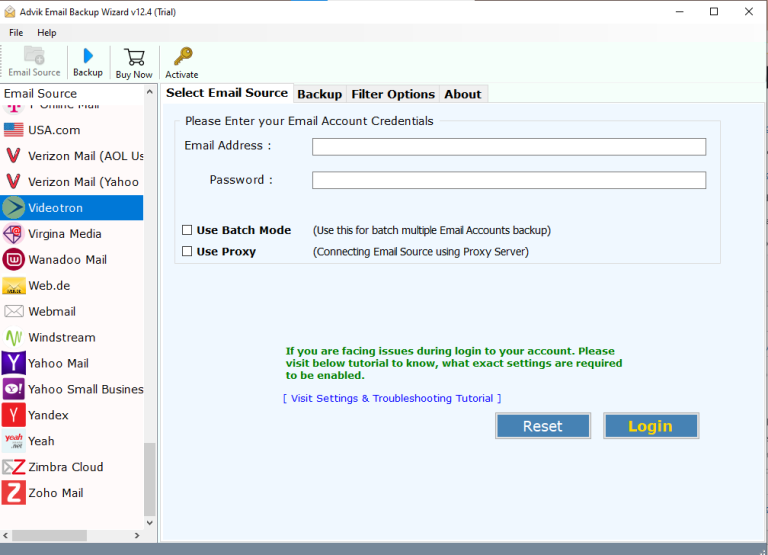
Step 2. Next, log in with your Videotron email account credentials.
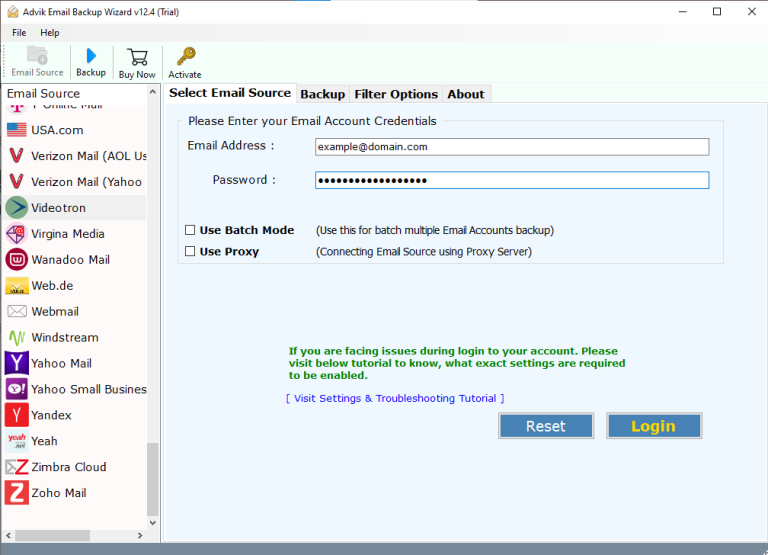
Step 3. Select the required email folders from preview mode.
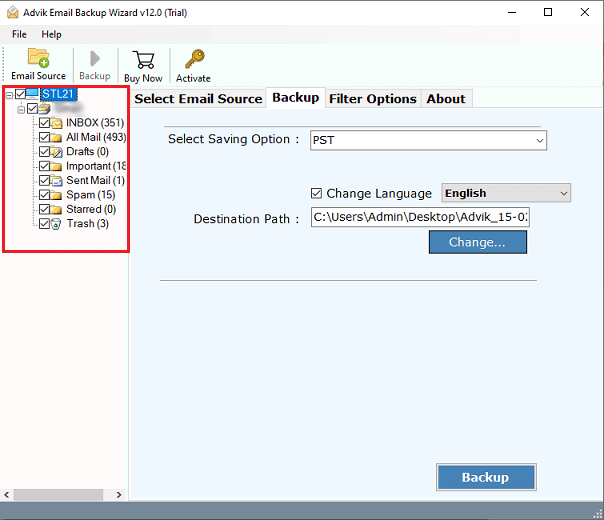
Step 4. Choose Gmail as a destination account from the list.
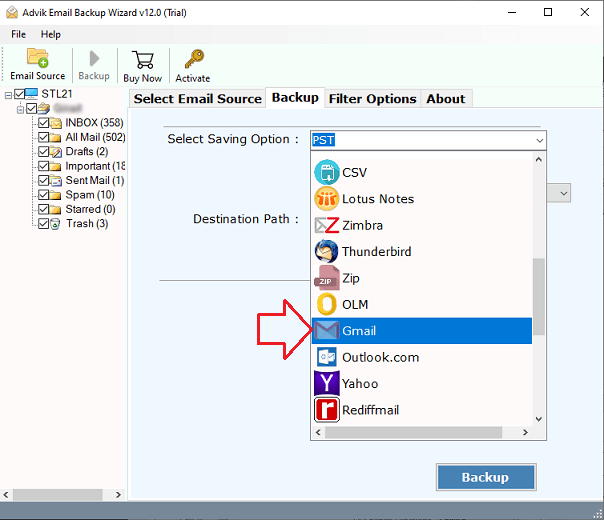
Step 5. Enter your Gmail account details and click the Backup Button.
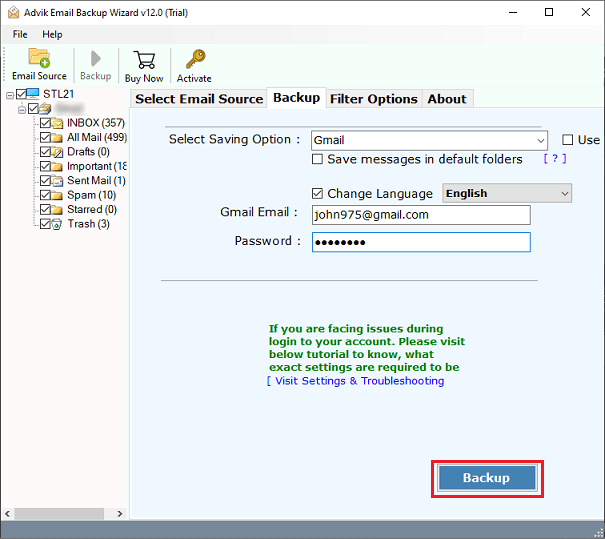
The process of transferring emails from Videotron to the Google email account has started and will be completed in a few moments.
Finally, log in to your Gmail account to check all transferred emails.
Watch How to Migrate Videotron Emails to Gmail
Key Features of Videotron to Gmail Tool
The tool makes migrating emails from Videotron to Gmail simple and efficient. It also includes several features to make the process easier. Here are some of the key benefits:
- Transfer Selective Folders: You can choose to export specific folders from your Videotron to Gmail account based on your needs. In the preview mode, select all the required mailbox folders.
- Migrate Multiple Videotron Accounts: With the batch mode feature, you can transfer emails from multiple Videtron Mail accounts to Gmail at once. Just add all the email account details in a CSV file and upload it to the beginning.
- Advanced Filter Option: This feature allows you to transfer selective Videtron emails to Gmail based on specific criteria like subject, date, sender, and recipient, excluding attachments or certain folders.
- Preserve Email Integrity: The tool ensures that all your emails, including attachments, formatting, and metadata are preserved while transferring emails from Videotron to Gmail.
- Multiple Saving Options: With this software, you can also backup Videotron emails into 30+ different file formats, email services, and email clients. Such as PST, EML, PDF, Yahoo Mail, Roundcube etc.
- Windows/Mac OS Compatibility: The software is fully compatible with both Windows and Mac operating systems. Whether you are using a Windows PC or a Mac, the tool runs smoothly on all the latest and previous versions of both OS.
Final Words
In the above informative write-up, we have discussed two easy ways to transfer Videotron email to Gmail account with detailed step-by-step instructions. First read out both the methods one by one and then choose which is the best as per your needs.
However, according to our analysis, manual methods are only suitable for a few emails. To transfer large Videotron email folders, it is recommended to use automated software.


