How to Transfer Virgin Email to Gmail Account?
Jackson Strong | May 19th, 2023 | Data Backup, Email Migration
Read this article to find out a simple and automated approach to transfer Virgin email to Gmail account. Virgin email users have reported problems logging into their accounts and sending or receiving emails. Thus, many users are searching for a query to switch to Gmail account.
Gmail is a free and popular email platform used by millions worldwide. It offers all the features that individuals and organizations need, which is why many users want to switch from Virgin to Gmail.
If we talk about the solutions, there are two different methods to transfer Virgin emails to Gmail account. One is manual and another is an automated tool. The manual solution is undoubtedly easy but it has a few limitations. Whereas, to get an instant approach, try the professional approach.
So, without any delay, let’s start the process.
How to Forward Virgin Email to Gmail Free?
To start the process, you must have account credentials for both the source(Virgin) and destination (Gmail) accounts. So, follow the below steps correctly to start the procedure;
- First of all, log in to your Gmail account.
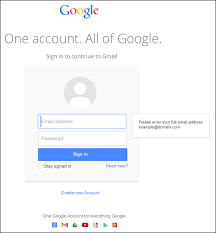
- Then, go to the gear icon and click on it to choose See all Settings.
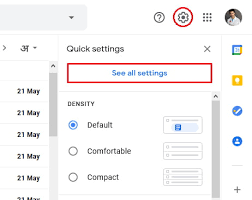
- After that, click on the Accounts and Import tab and choose the Import Mail and Contacts option.
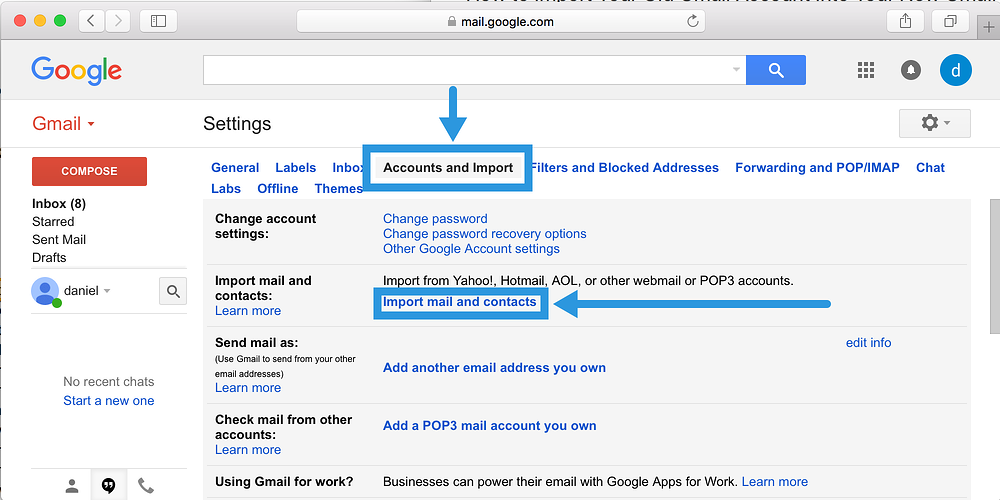
- Now, a new tab will appear on your screen, Here, you need to enter your Gmail email address and click on the “Continue” button.
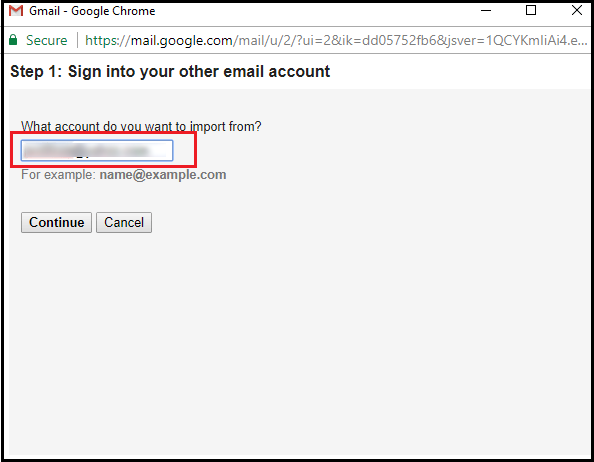
- Then, you will see various permission options, click on Agree and move further.
- After that, choose options accordingly and tap on the “start import” button.
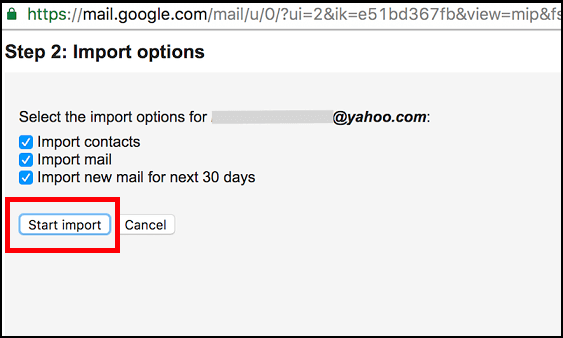
The process might take a maximum of up to 2 days depending upon the size of your Virgin mailbox.
Also, the above method is useful for exporting emails from the INBOX folder of Virgin only. So, it’s quite sure that it will not transfer the complete mailbox.
No folder selection option is given.
How to Migrate Emails from Virgin Mail to Gmail Account Automatically?
If the explained manual methods don’t help you then try the Advik Email Migration Tool. It allows users to migrate Virgin emails to Gmail account in a few simple steps. The software can transfer multiple Virgin emails to Gmail account using the Batch Mode feature. Also, it will maintain a complete folder hierarchy of Virgin account throughout the process.
Download the trial version of this application to check its efficiency for free;
Steps to Transfer Virgin Mail to Gmail
1. Install and Run the suggested tool on your Windows Machine.
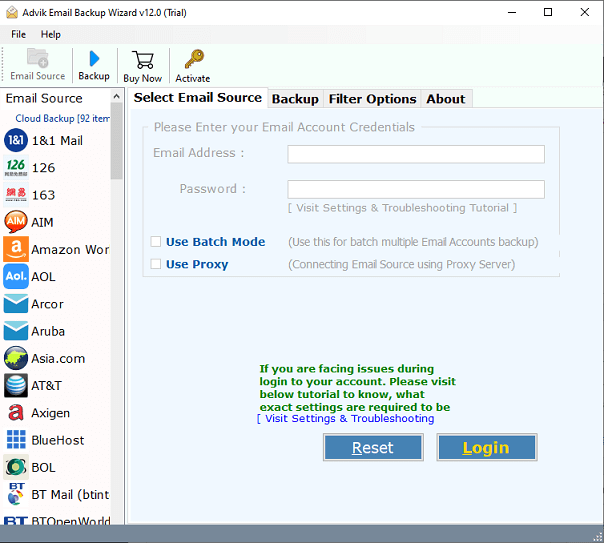
2. Now, choose IMAP Server from the email source list and enter the details of your Virgin email account.
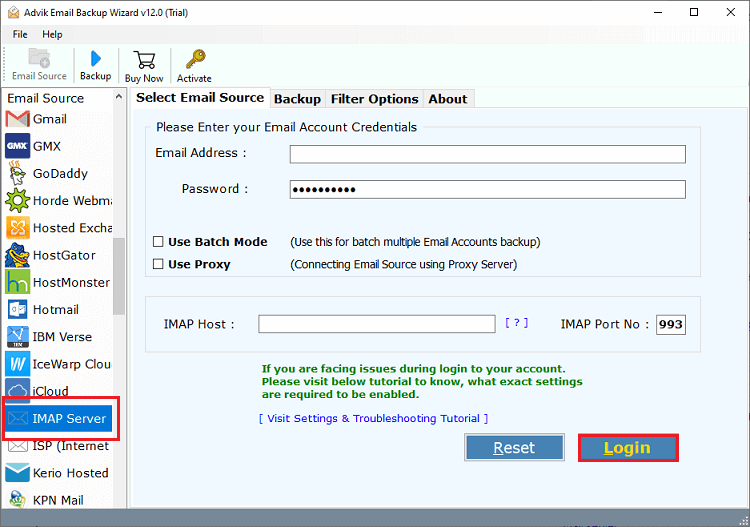
3. After that, choose the required ones and proceed further.
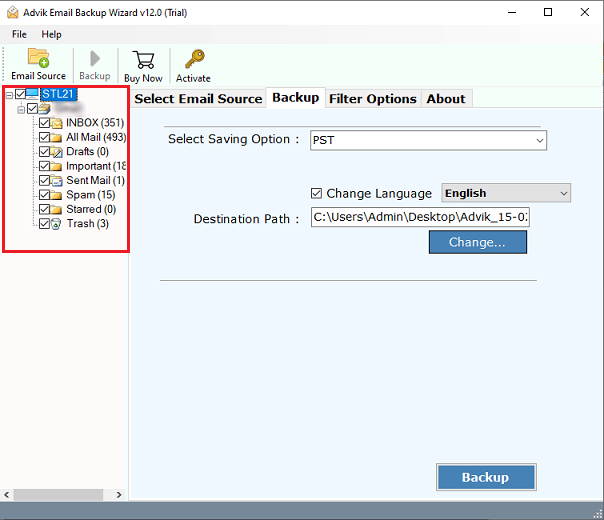
4. Now, select Gmail from the drop-down list of 30+ options.
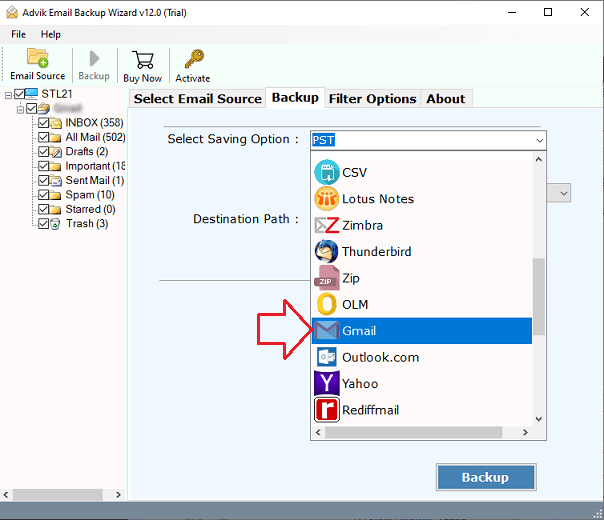
5. Enter your Gmail account credentials such as email address and password. Once completed, press the Login button.
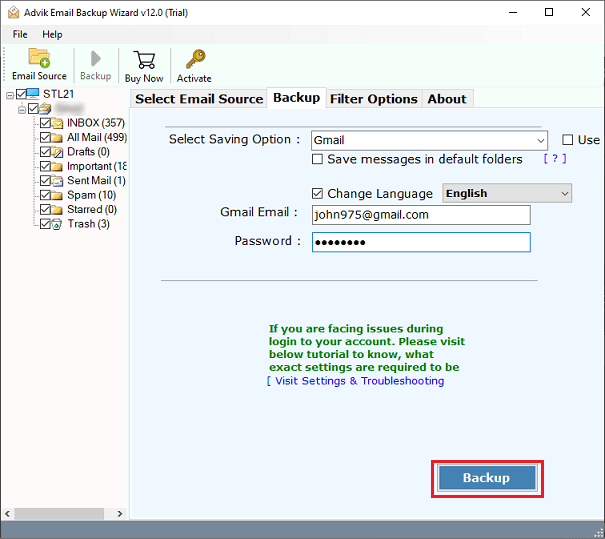
Done!! Now, the tool will begin exporting selected email folders from your Virgin account to your Gmail mailbox.
Login to your Gmail account and check the exported emails there.
Watch How to Transfer Emails from Virgin to Gmail
Benefits of Using Automated Tool
- Selective Folder Migration: You can choose specific email folders to migrate from Virgin to Gmail, making it easy to move only what you need.
- Batch Mode for Multiple Accounts: If you have several Virgin email accounts, you can migrate them all to Gmail at once using a CSV file with your account details.
- Accurate Migration: The tool ensures a precise migration of your selected mailboxes, keeping the original formatting intact.
- Preserve Emails and Folder Structure: The tool maintains all email elements like subjects, addresses, formatting, images, and links. It also preserves the internal folder hierarchy.
- Standalone Application: This tool does not require any other application to perform the migration, making it easy to use on its own.
- Windows & Mac OS Supportable: The software works on all versions of Microsoft Windows and Server machines, including Windows 11 and Server 2019. It also supports Mac computers.
Final Words
Thus, transferring emails from Virgin to Gmail has been completed easily with the help of manual and professional solutions. Both methods are useful for this email migration process, but as we know, the manual method also has certain limitations that can only be overcome by an automated solution. Also, make sure that you try the FREE demo version of the professional software that allows you to export 25 emails per folder to check its procedure with advanced features.


