How to Transfer Emails from Webmail to Google Workspace?
Jackson Strong | February 7th, 2024 | Data Backup, Email Migration
Summary: Are you searching for an easy way to migrate Webmail to Google Workspace? If yes, then you have reached the right place. In this blog, we have discussed the top 2 techniques to migrate emails from Webmail to Google Workspace accounts. So, without further delay, check out this blog to know more.
Why Choose Google Workspace?
Before diving into the transfer process, let’s take a moment to understand why Google Workspace is a preferred choice for many users:
- Collaboration Tools: Google Workspace integrates seamlessly with tools like Google Docs, Sheets, and Meet, allowing for real-time collaboration.
- Storage Capacity: With Google Workspace, you get ample cloud storage, ensuring that all your emails and files are easily accessible and safe.
- User-Friendly Interface: The Gmail interface is intuitive, making it easy for users to manage their emails effectively.
- Robust Security Features: Google Workspace offers advanced security options, ensuring that your sensitive information is well-protected.
- Access Anywhere: As a cloud-based service, you can access your emails from any device, anywhere, as long as you have an internet connection.
Now, if we talk about the methods, you can use two easy methods to transfer your emails from Webmail to your Google Workspace account. The first method is provided by Google Workspace, which has a built-in option to import emails from your Webmail account. The second method involves using automated software. Let’s explore both options.
How to Migrate Webmail to Google Workspace Manually?
Google Workspace offers an option to migrate emails from your Webmail account. Follow the given instructions to transfer Webmail to Google Workspace account.
1. Login to your Workspace account and go to the dashboard.
2. In Admin Console click on Migration option.
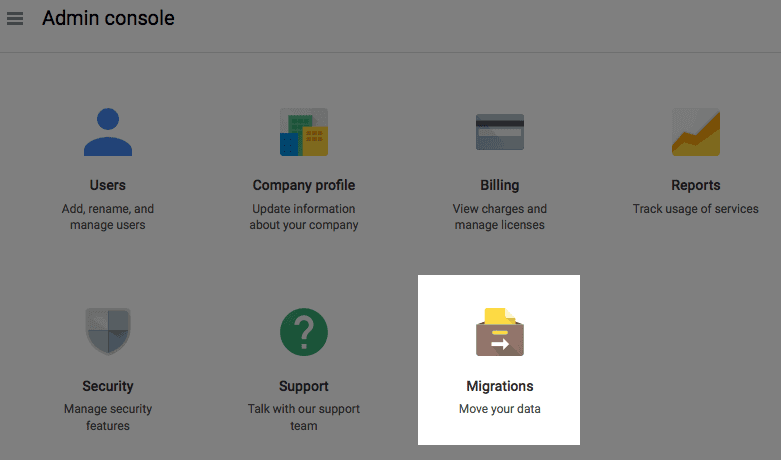
3. Then choose the Email option. If you want to import contacts, then select it.
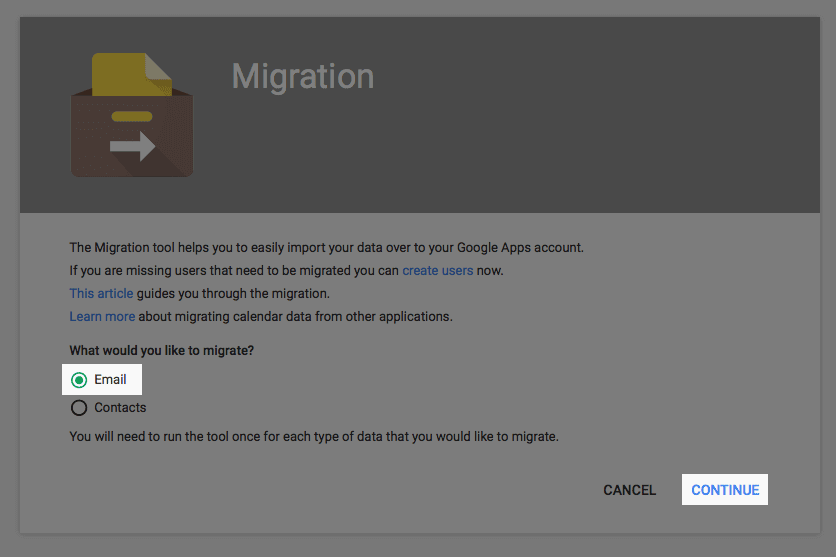
4. Enter your Webmail login details and click on the Connect button.
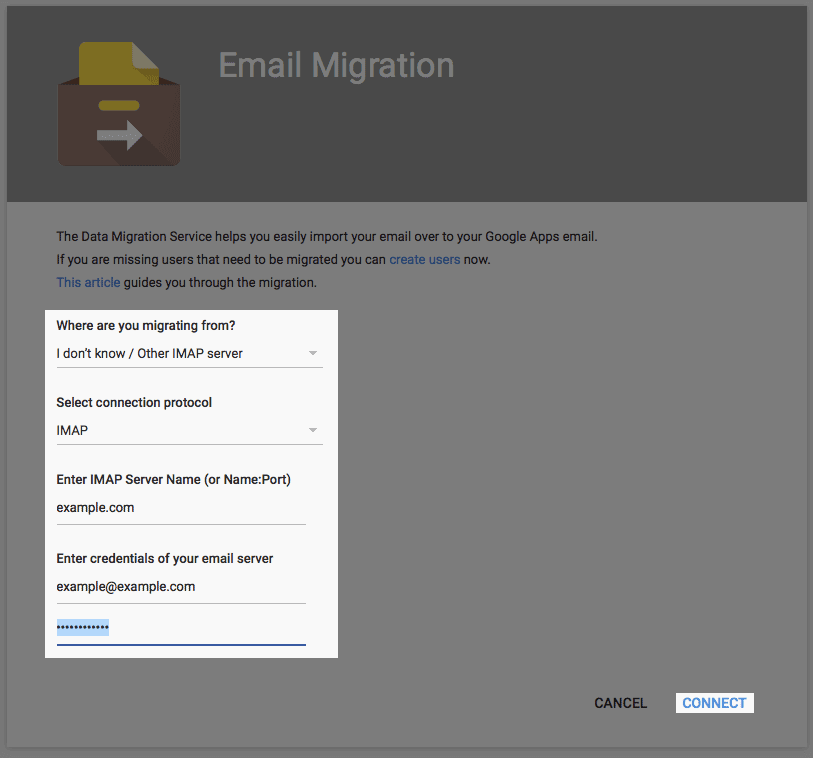
5. Now select the migration option and click on the Select User option.
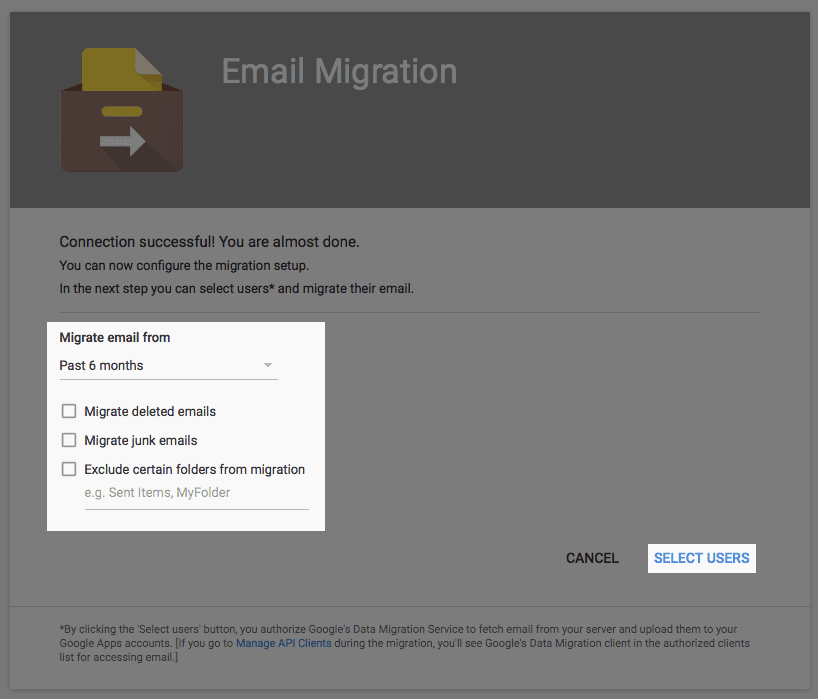
6. Choose the mail account in which you want to export data and click on the play icon.
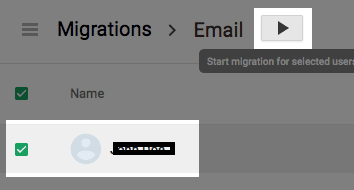
Here start the migration process. After completion, you can access your data in your Google account. This manual approach will efficiently transfer your data without any hassle. However, if you are looking for an alternative solution, then you can try the automated tool for that.
How to Transfer Webmail to Google Workspace Automatically?
Advik Email Migration Tool is secure and efficient for migration in a few simple clicks. The software with its advanced features will efficiently migrate emails from your webmail account to Google Workspace account without any data loss. Moreover, it will make sure to perform the process without affecting data integrity or email folder hierarchy.
Download the software and try to transfer emails from your mailbox to your Google Workspace account.
Steps to Transfer Emails from Webmail to Google Workspace-
1. Launch the software on your system.
2. Select your webmail and enter login details.
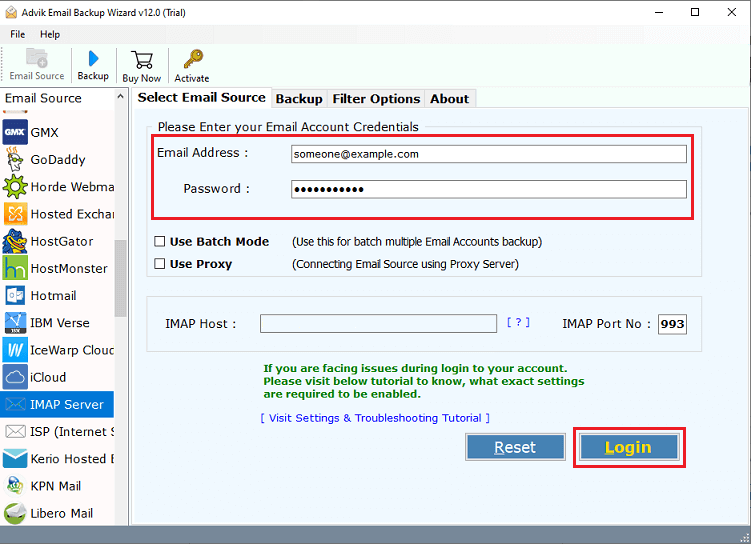
3. Select the email folders you want to transfer.
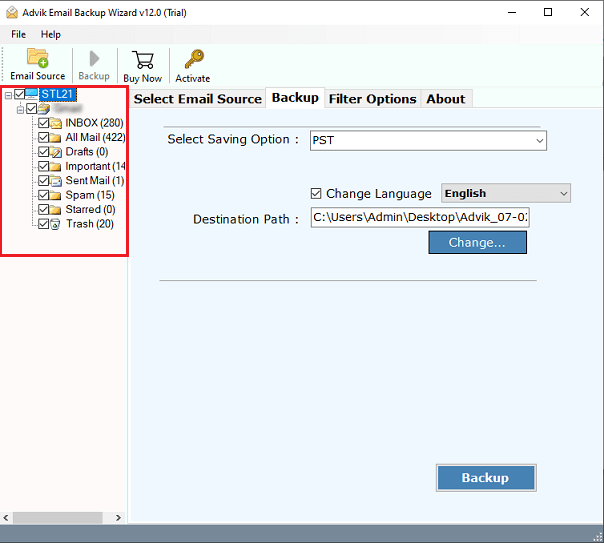
4. Choose the saving option as G Suite.
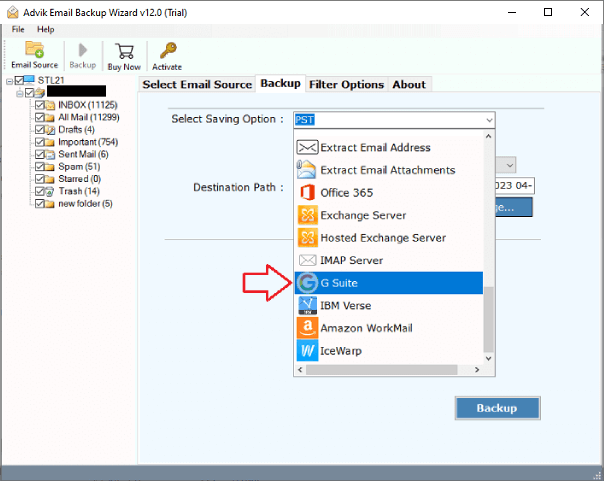
5. Enter your Workspace login details and click on the Backup button.
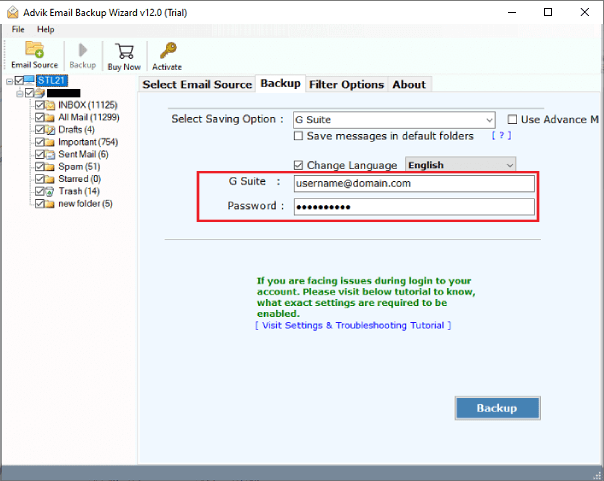
Here you transfer Webmail to Google Workspace account is a few simple clicks.
Once the process is completed, log in to your Google Workspace account to check all the transferred Webmail emails there.
Some of the additional features offered by the software include –
- Allow to transfer Webmail to Google Workspace with complete data.
- Maintain email folder and sub-folder hierarchy and structure.
- Allow to transfer Google Workspace to another Workspace with ease.
- Preserve email key elements and attributes.
- Filters to export emails from a particular date or person.
Final Words
Transferring emails from Webmail to Google Workspace is a strategic move that needs an accurate approach. Here in this article, we mention two solutions to migrate Webmail to Google Workspace account. Whether you opt for a manual approach or an automated way, the decision is yours. In conclusion, Google Workspace is a powerful tool for business to manage their emails. Therefore it is worth it to transfer Webmail to Google Workspace and embrace the changes in this digital age.
Frequently Asked Questions
Q1. How can I move my Webmail emails to Google Workspace account?
Ans. We’ve covered both manual and automated methods to transfer your Webmail emails to Google Workspace. You can choose the method that works best for you based on the tools and resources you have.
Q2. How do I create an App Password for my Google Workspace account?
Ans. Follow the below steps;
- Log into your Google account and go to Security.
- Make sure 2-step verification is enabled.
- Select App Passwords, then choose the app and device.
- Click Generate to create a 16-character App Password.
- Click here to see detailed steps on creating an App Password.
Q3. Can I move emails from Webmail to Google Workspace manually?
Ans. Yes, Google Workspace has an in-built feature to import your emails from Webmail account. However, it involves technical steps that can’t be done if you are not a technical person.


