Why My Outlook is Very Slow and Not Responding?
Jenny Lowrence | April 28th, 2024 | Data Backup, Outlook
This article is a great help for users whose Outlook is very slow and not responding. There are multiple reasons why and what makes Outlook work slow. Let’s get into the article and find out how to Fix Outlook slow responding issue carefully.
Outlook is one of the most popular email client applications that serves as a personal information manager for numerous users by managing emails, messages, contacts, calendars, tasks, notes, and more. Nonetheless, like any other platform, Outlook is susceptible to technical errors. There have been many situations where Outlook is very slow and not responding. These can include mailboxes that are too large, slow-internet connection, corrupt Outlook data files, outdated Outlook applications, etc.
So, do you want to get rid of Outlook’s very slow performance and not responding issues? If yes, then please continue reading this article. This blog explains multiple tips and tricks to improve Outlook’s performance in a better way.
Reasons Why Outlook Is Very Slow and Not Responding
There is nothing more frustrating to see that Outlook is constantly not responding even after trying a lot of effort, it can be more annoying because that’s your means of email communication on a daily basis. And, if you are professional then emails are more important for you. So why Outlook is very slow and not responding? Let’s take a look at a few reasons behind this;
- If a user has a large number of emails stored in the Outlook application, it can cause the program to slow down or freeze.
- Running an old version of Outlook on an outdated operating system may lead to technical difficulties.
- Certain antivirus programs can slow down Outlook’s performance.
- If there is not enough space on the hard disk partition allocated to store Outlook data, it can cause issues with the application’s performance.
- Sometimes the data file used by Outlook becomes corrupt, it can cause performance issues or prevent the application from responding.
These are a few reasons why does Outlook randomly stop working. Now, let’s see the suggestions to fix it.
How Do I Fix Outlook’s Very Slow Not Responding Issue?
This part of this article will give suggestions on how to fix Outlook not responding issue. Let’s take a look at these suggestions;
1. Update Microsoft Outlook
To fix the issue of Outlook not working, updating the outdated Outlook app on your system can be helpful. You can update Outlook by following these steps:
- Open Microsoft Outlook.
- Click on the “File” tab.
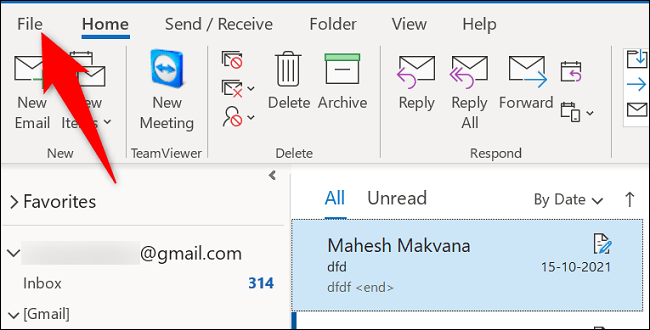
- Select “Office Account” located in the lower left corner.
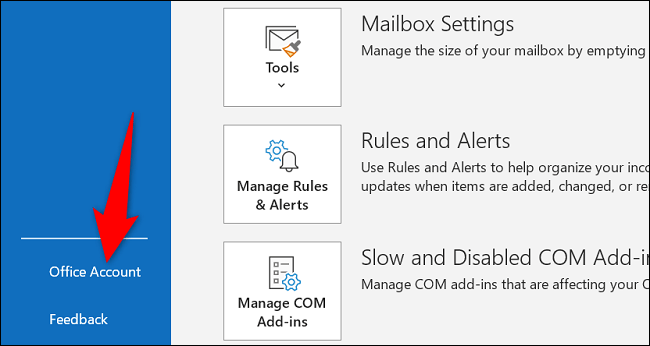
- Click on “Update Options” and select “Update Now”.
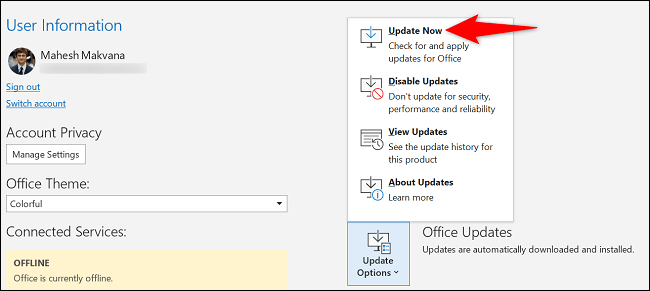
2. Uninstall Antivirus
Antivirus programs monitor emails and applications used by users for security reasons. However, this can sometimes interfere with the normal working of Outlook and cause issues such as Outlook randomly stops working or working slowly.
To resolve this, you can add Outlook to the exceptions list in your antivirus program or temporarily uninstall the antivirus to see if it is causing the issue.
3. Remove Your Email Account and Set It Up Again
Sometimes when your Outlook application is slow, you can try to remove your email account from the application and add it again.
4. Clear Temporary Internet Files
When Outlook is very slow and not responding on your system it is because you have accessed many online tabs so it might be possible that it may interfere with the speed of your Outlook.
To ease this, close the number of tabs and clear the cache.
5. Repair Corrupt Outlook Files
For offline access, Outlook saves your emails, contacts, and calendars in two different data files based on the account type i.e., OST and PST file. It might be possible that any of these two files are corrupted that’s why Outlook is very slow and not responding.
Try using the built-in Inbox Repair Tool (SCANPST.EXE) provided by Microsoft to repair corrupt Outlook files. The steps to use this tool are as follows:
- Select and click on the Windows key + R to run the command.
- In the Run dialog box, enter the following path;
- For Office 2016, Office 2019, and Office 365,
- C:\Program Files (x86)\Microsoft Office\root\Office16
- Click on the “OK” button to proceed.
- Double-click on the SCANPST.EXE file to launch the Inbox Repair Tool.
- Click on the “Browse” button and locate the corrupt Outlook data file (PST or OST).
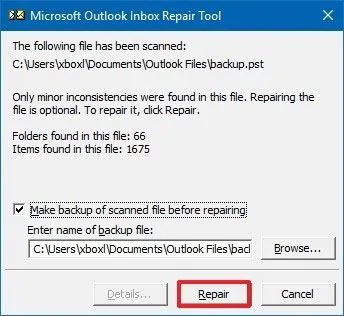
- Click on the “Start” button to begin the repair process.
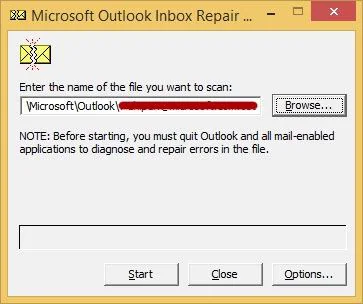
Once the repair is done, open Outlook and check if the issue is resolved.
Bonus: Use a Professional Outlook Backup Tool
If you are experiencing issues with Outlook freezing, there are several methods you can try to resolve these issues. If these tricks don’t prove to be successful then try to backup Outlook emails safely before reinstalling Outlook i.e., using an automated program using Advik OST Converter Tool.
You can export Outlook emails to 30+ different file formats if Outlook is constantly not responding. We have the quickest and most automated tool to resolve this issue. It is an effective tool that can easily convert OST to PST so that you can have a backup file of your Outlook emails.
So, download this tool from the given button and start using it;
Steps to Use this Software to Export Outlook Data File
- Install and Run software on your Windows PC.
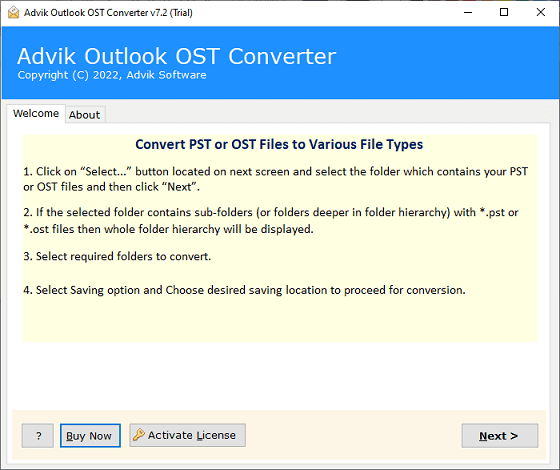
- After that, click on the “Convert Configured Outlook Mailbox Data” option to automatically fetch the Outlook profile and click on the Next button.
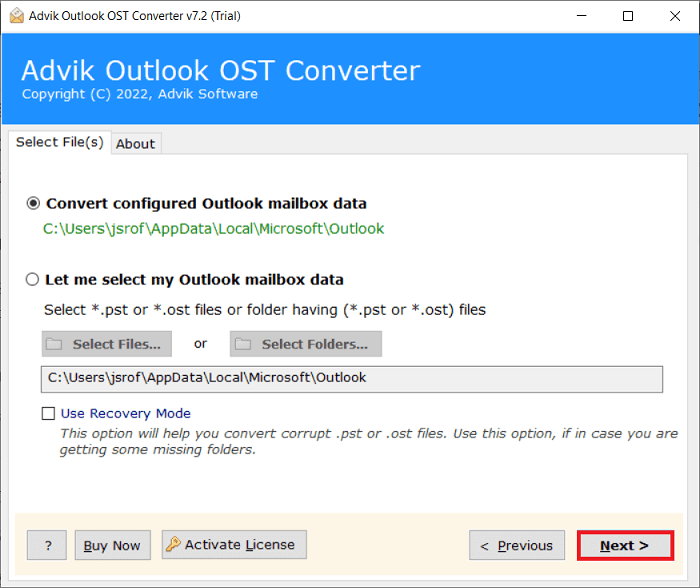
- Then, choose the required email folders that you need to backup and press the Next button.
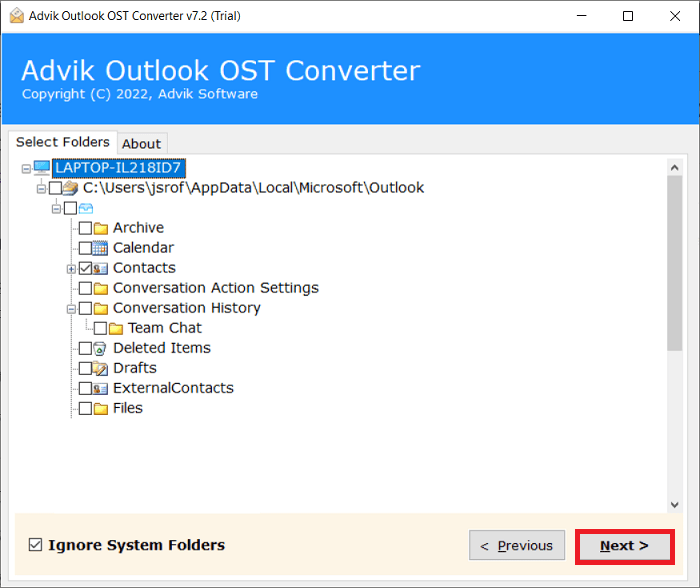
- Now, select PST as a saving option from the list of multiple file formats.
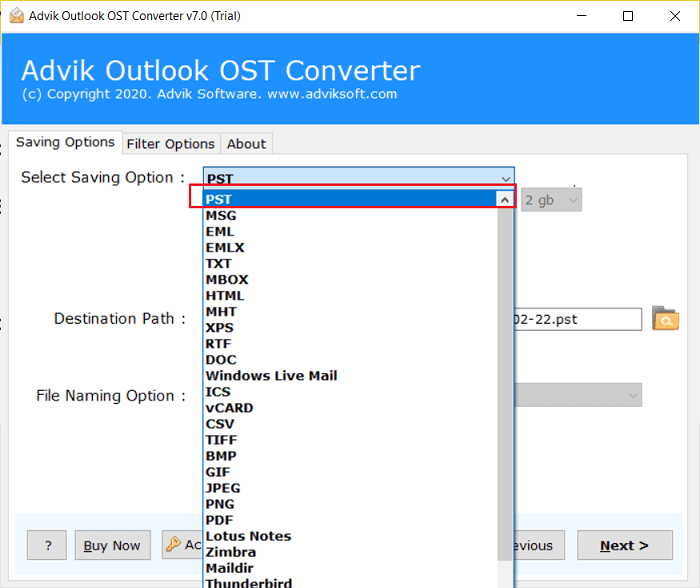
- Thereafter, choose the destination path to save the resultant data file on your system.
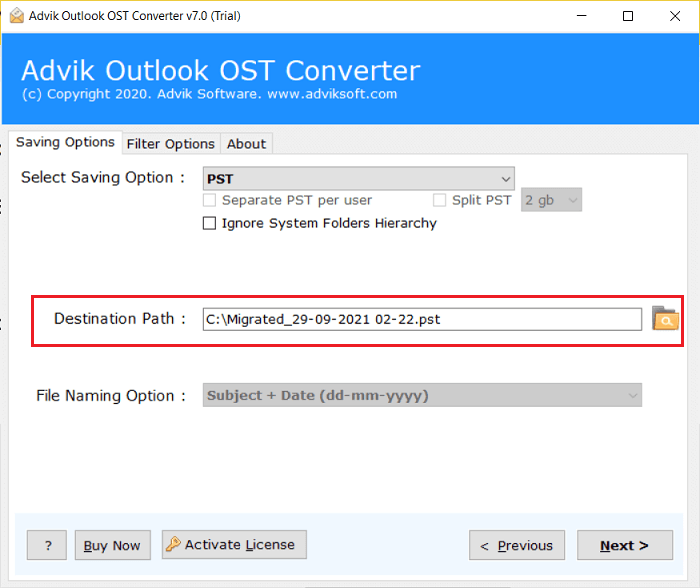
- Finally, click on the Convert button to start exporting Outlook data files easily.
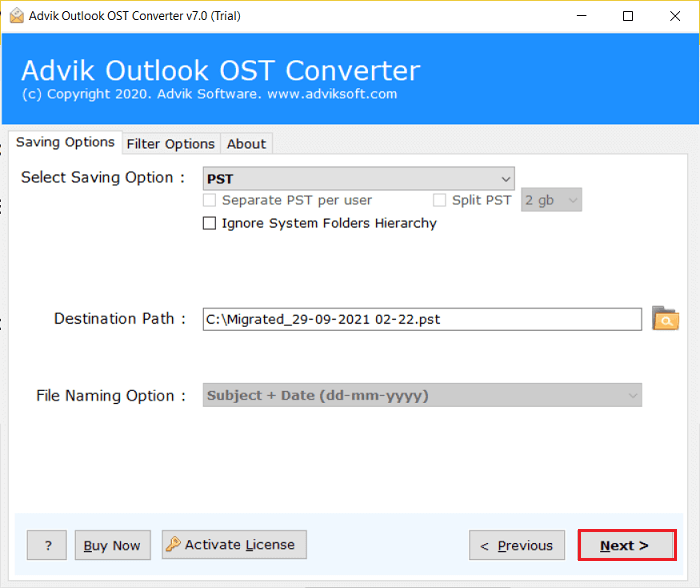
Done!! In this way, you can easily backup Outlook emails to your desktop.
Final Words
Sometimes, Outlook freezes or works slowly, which causes interruptions in email communication. However, it can be easily resolved through the solutions that we have mentioned in this article to fix Outlook not responding issue.


