How to Transfer Windows Live Mail to Apple Mail?
Jackson Strong | June 10th, 2024 | Email Migration, Windows Live Mail
Summary: If you want to switch from Windows Live Mail to Apple Mail, you need to transfer its emails too. In this technical guide, you will learn how to export email from Windows Live Mail to Apple Mail client. We will discuss both manual and professional methods in detail. So, go through this blog, read both the solutions, and choose the one that best suits your needs.
Windows Live Mail is a free email client from Microsoft that is no longer supported. It was discontinued on January 10, 2017. Many users still use it, but they face bugs since Microsoft doesn’t provide updates or support.
Whereas, Apple Mail is a user-friendly email client that integrates seamlessly with other Apple services. It offers an easy-to-use interface with powerful organization features and excellent security options. Moving your emails from Windows Live Mail to Apple Mail can help you take full advantage of these benefits.
Reasons to Export Windows Live Mail to Apple Mail
There are several reasons to transfer emails from Windows Live Mail to Mac Mail. Some of them are;
- Microsoft officially discontinued Windows Live Mail in 2017. On the other hand, Apple Mail is a modern and actively supported email client that works seamlessly with macOS.
- Transferring Windows Live Mail to Apple Mail is necessary when switching from a Windows PC to a Mac.
- Apple Mail offers better security, spam filtering, and encryption compared to the outdated Windows Live Mail.
How to Move Emails from Windows Live Mail to Apple Mail?
- Use an email service that supports IMAP.
- If you don’t already have an IMAP account, sign up for one.
- Next, Open Windows Live Mail.
- Click on “Accounts” in the top menu and then select Email.
- Fill in your name, email address, and password for the IMAP account.
- Click “Next” and then “Finish” to add the account.
- In Windows Live Mail, go to your local folders where your emails are stored.
- Select the emails you want to transfer and drag them into the IMAP account folder in Windows Live Mail.
- Now, add the same account in Apple Mail.
- Once the IMAP account is set up, your emails will start syncing with Apple Mail.
Now, you can see all the emails you have transferred from Windows Live Mail in the IMAP account folder in Apple Mail.
Note: Moving a large number of emails can take time. Also, no guarantee to transfer emails safely and securely.
How to Import Windows Live Mail to Apple Mail Safely?
Download and Install Advik Windows Live Mail Converter in your PC. This program will help you to export Windows Live Mail to Apple Mail safely. The software allows you to export Windows Live Mail to MBOX file. Once exported, you have to import MBOX file in Apple Mail from Mac machine. It preserves all email attributes and mailbox folder hierarchy during the process.
Click on the Free download button and check its working process at no cost.
Steps to Transfer Emails from Windows Live Mail to Apple Mail
Step 1. Run the tool and select your Windows Live Mail profile.
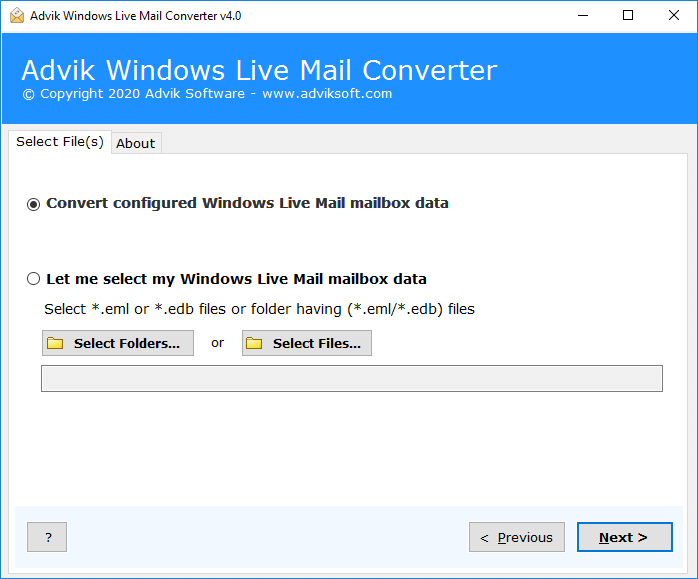
Step 2. Choose email folders and click Next.
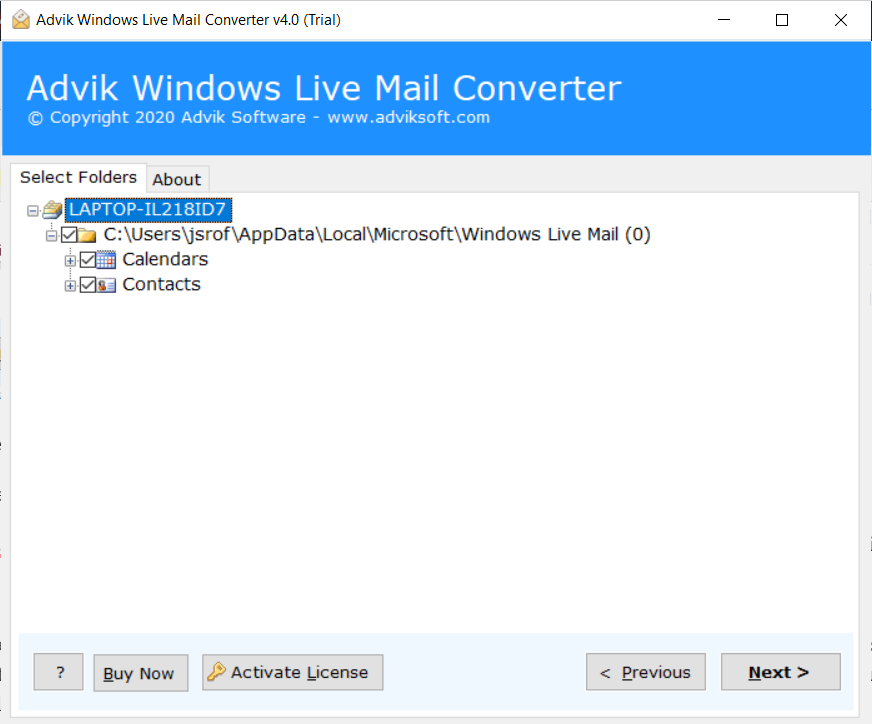
Step 3. Select MBOX format as a saving option.
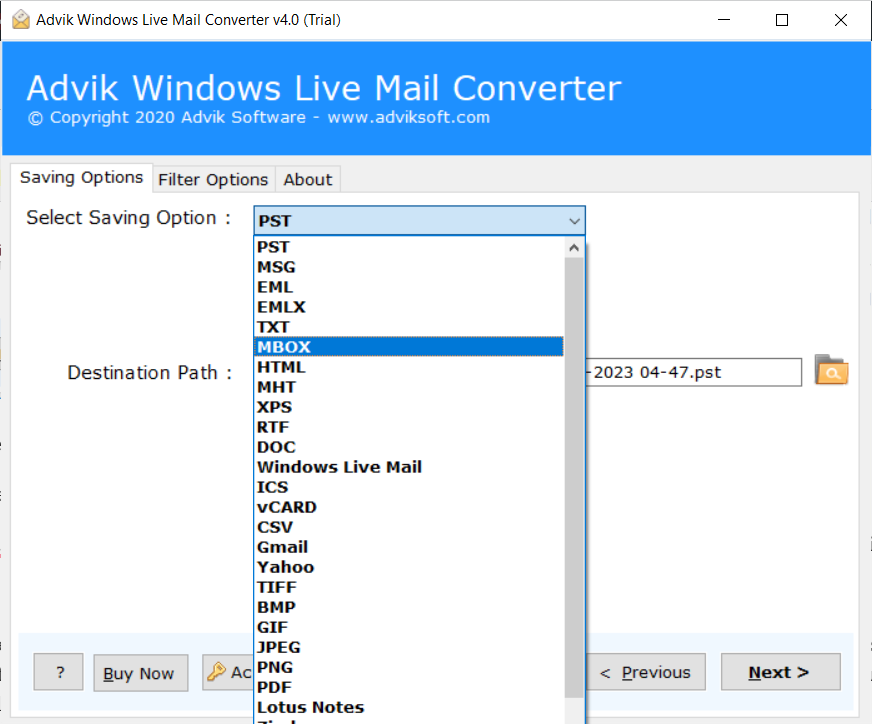
Step 4. Browse target location where you want to save MBOX file and click Next button.
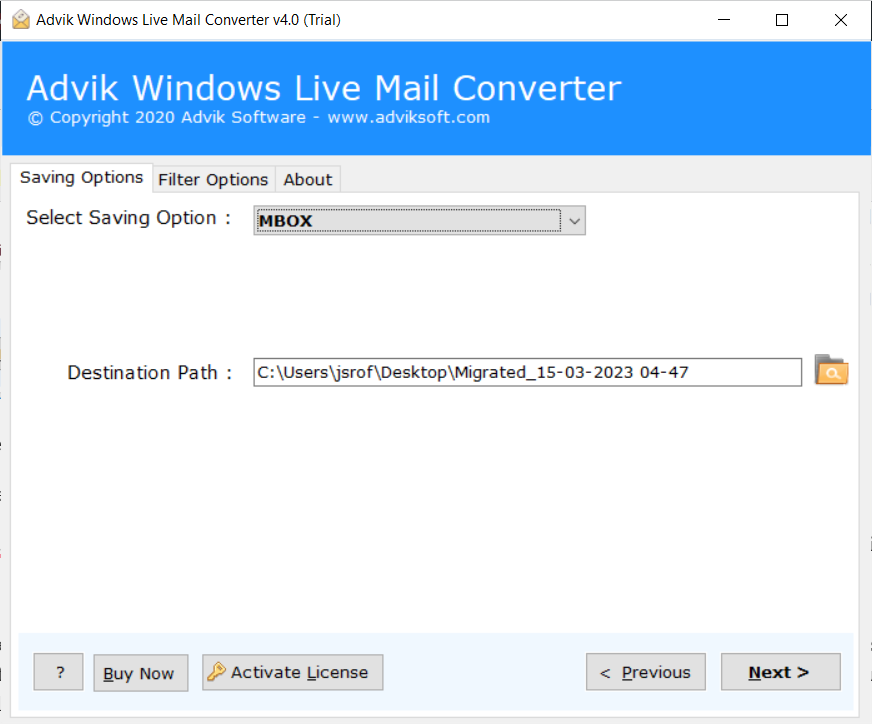
Step 5. The software will start converting your emails into .mbox format.
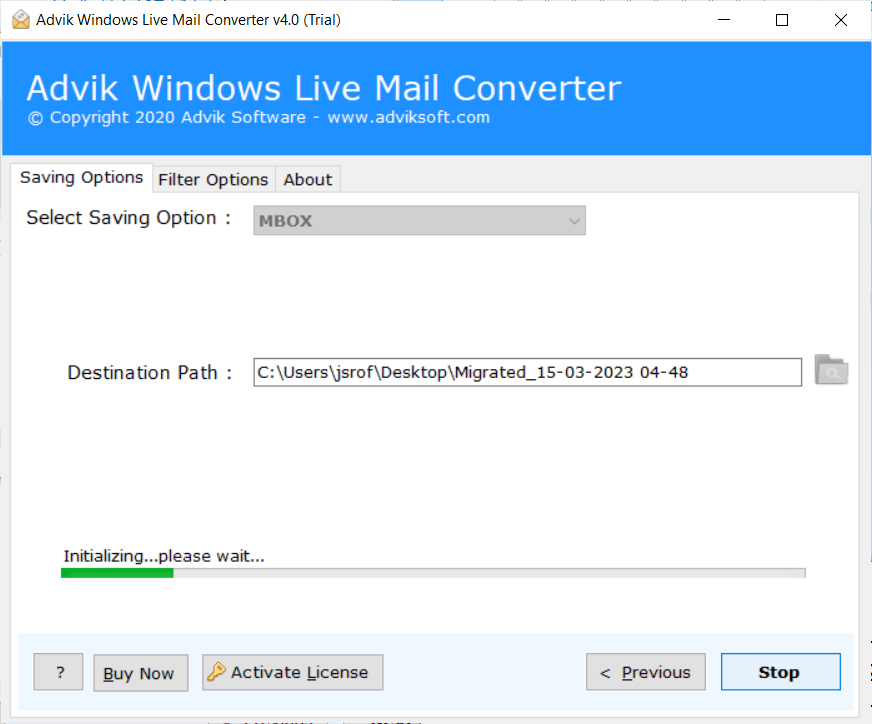
Step 6. Once the exporting is complete, open Apple Mail.
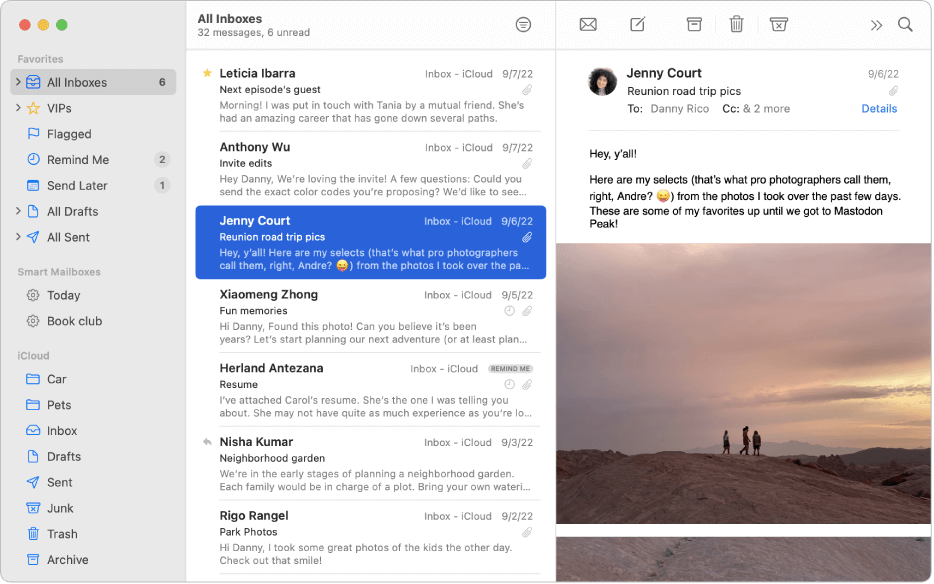
Step 7. Click File and select the “Import Mailboxes” option to import the exported .mbox file.
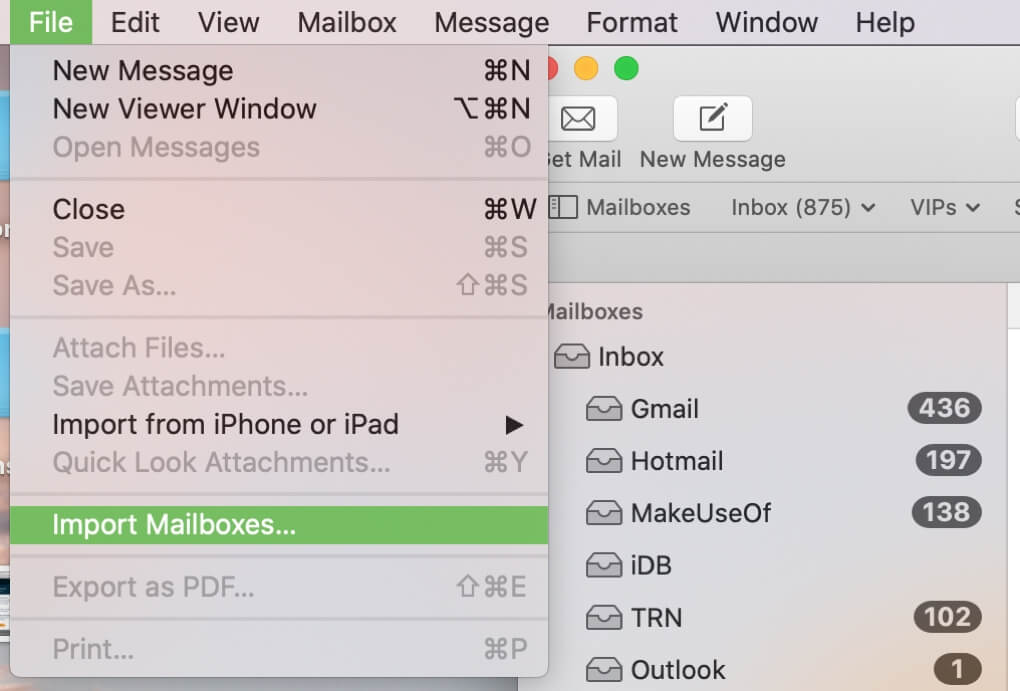
Now, all your emails from Windows Live Mail will be imported in Apple Mail client.
Benefits of Using Automated Tool Instead of Manual Solution
- Bulk Migration: The software can convert all Windows Live Mail folders for Apple Mail in a single attempt. It saves your time and effort to move multiple folders.
- Retains Folder Hierarchy: The tool maintains mailbox folder hierarchy during the process. Also, it preserves all key elements such as attachments, signatures, and hyperlinks throughout the process.
- Multiple Saving Options: With this utility, you can convert Windows Live Mail emails into multiple formats. It can export Windows Live Mail emails to PST, EML, MSG, MBOX, TGZ, XPS, RTF, etc.
- Import Windows Live Mail to Cloud-Based Platform: The software can directly transfer Windows Live Mail to any IMAP-based email platform. You can migrate Windows Live Mail to Office 365, Gmail, Yahoo, Office 365, etc.
- Advanced Email Filters: If you do not want to export all emails from Windows Live Mail to Apple Mail then this utility will help you. It offers advanced email filter options for selective email migration.
- Easy to Use: The interface of this utility is very simple and easy to use. Both technical and non-technical users can easily operate it without facing any technical glitches.
- Windows Supportive: You can run this application on any Windows-based system. It supports all the latest and old versions of Windows Operating Systems.
Conclusion
In this post, we have discussed how to convert Windows Live Mail to Mac Mail archive. Here, we have explained the two most reliable solutions to import or migrate from WLM into Apple Mail account. You can choose any method that is most suitable for you. However, with an automated solution, you can easily transfer Windows Live Mail to Apple Mail without facing any issues.

