How to Wipe Toshiba Laptop Hard Drive?
Jenny Lowrence | February 21st, 2025 | Data Wipe
Summary: This article will guide you on how to wipe Toshiba laptop hard drive. Wheather you are selling your laptop, recycling, or repurposing laptop hard drive, completely formatting the data available within it is crucial to maintain security. Here, we will provide the top 3 ways to completely erase Toshiba laptop hard drive.
Why Should Wipe Toshiba Laptop Hard Drive?
- To protect sensitive data users erase all data from their Toshiba laptops.
- If the users want to sell their laptop to others then need to clear all data.
- If the laptop is affected by viruses then wiping data provides a fresh start.
How to Wipe Toshiba Laptop Hard Drive Manually?
There are two manual ways that help you to erase data from your Toshiba laptop hard drive.
#1. Using Windows Reset Feature
- Windows has a built-in feature to delete all data and reset the laptop.
- Go to Settings on your Toshiba laptop and click on Update and Security.
- Choose the Recovery option and click Reset this PC.
- Select Remove Everything to clear your laptop hard drive.
#2. Using Toshiba Laptop Recovery Utility
Many Toshiba laptop comes with a built-in recovery partition that can restore the system to factory settings.
- Turn off the laptop.
- Press and hold the 0 key while powering on the laptop.
- When the recovery menu appears, select Yes to proceed.
- Choose Recovery of Factory Default Software and then select Erase Hard Disk.
- Follow on-screen instructions to complete the process.
Done! That’s how you can erase data from your Toshiba laptop but there is no guarantee to delete all data completely.
How to Delete All Data From Toshiba Laptop Hard Drive Automatically?
Download and install the Advik Data Wipe Tool on your system and wipe Toshiba laptop hard drive in just a few simple clicks. The software securely erases data, leaving no trace behind. It offers various wiping methods to ensure permanent data deletion. The interface of this utility is very simple and easy to use.
Click on the below link to download it for FREE.
Steps to Wipe Toshiba Laptop Hard Drive
1. Run the tool and choose Wipe Logical Drives option.
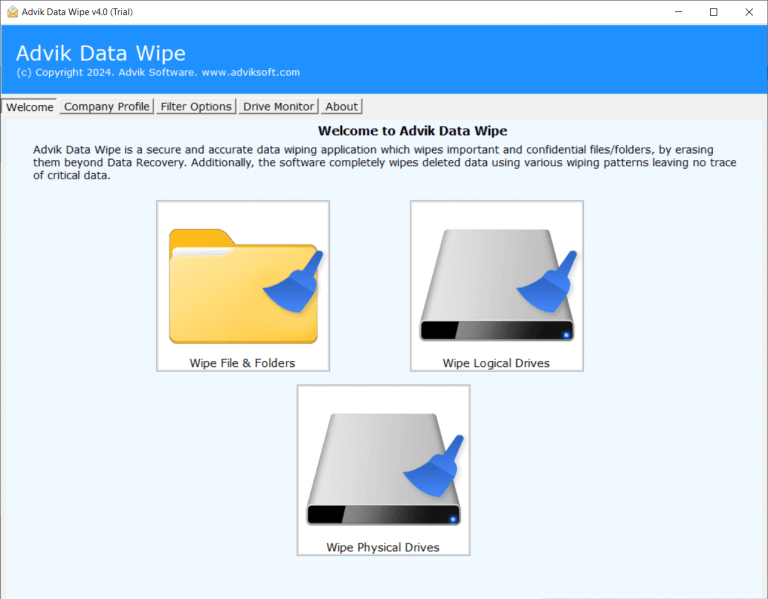
2. Select the Wipe option to erase all data.
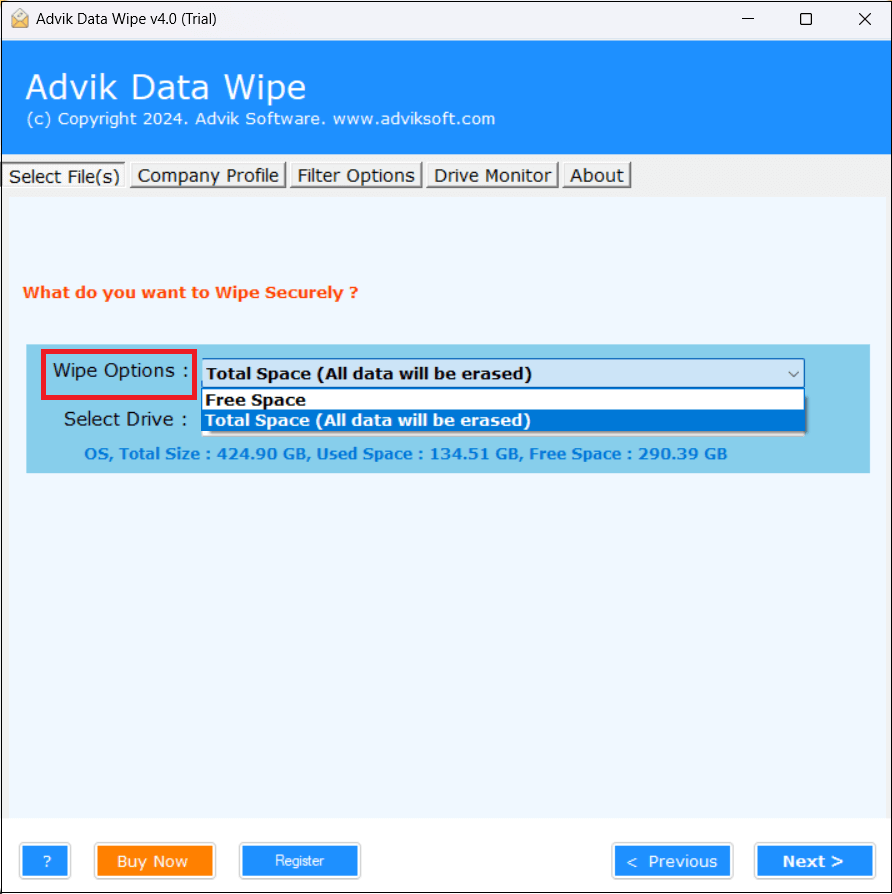
3. Choose the Drive that you want to delete and click Next.
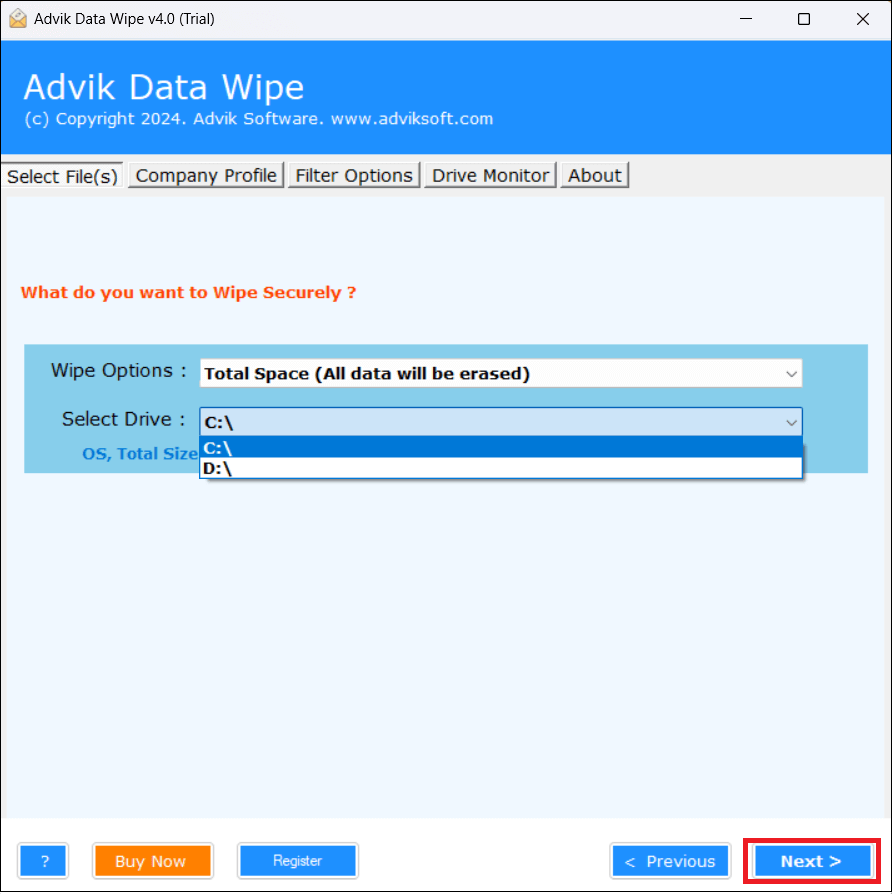
4. Now, choose the appropriate wiping method.
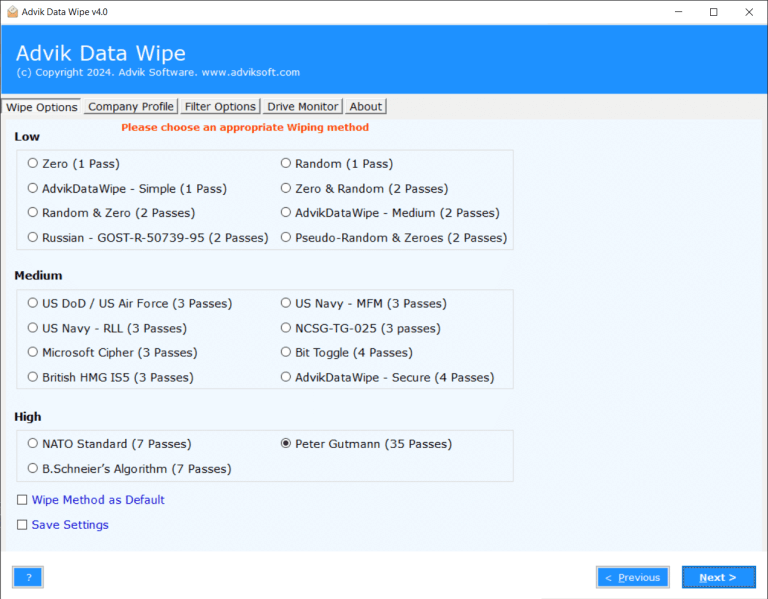
5. After that, click on the Wipe button to begin the process.
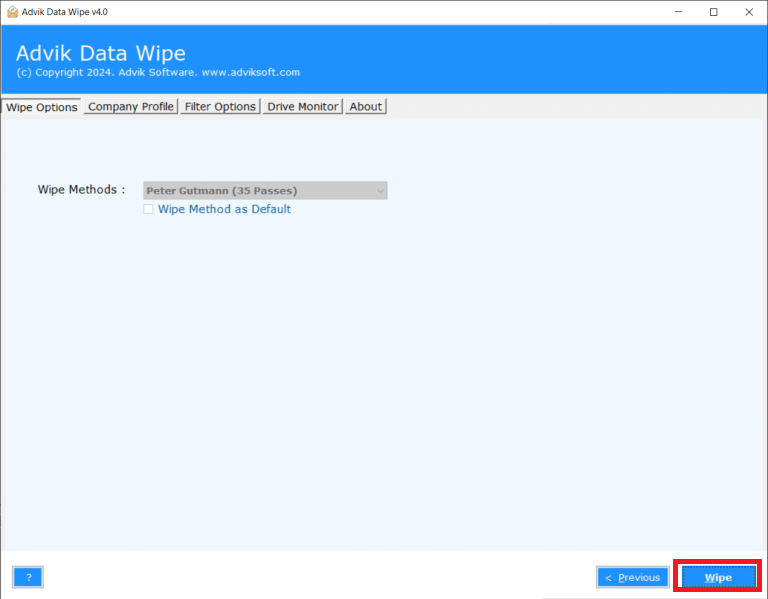
Done! That’s how you can easily wipe Toshiba laptop hard drive in just a few simple clicks.
Why Choose this Automated Tool?
The software offers various advanced features which are given below;
- Complete Data Deletion: With this tool, your data will be completely wiped out. It ensures that no information will be retrieved even after the deletion.
- Erase Data in Bulk: With this utility, you can erase data from multiple devices at once. It saves your time and effort to delete a large volume of data.
- Multiple Data Wiping Methods: The software offers various methods for wiping data. With these methods, you can overwrite the hard drive with zeros, fixed values, or random data.
- Selective Wiping: The tool allows you to choose specific files or folders to erase data. This feature helps you if you want to delete some unwanted data from your laptop hard drive.
- Simple GUI: The interface of this utility is very simple and easy to use. Both technical and non-technical users can easily use it without any technical guidance.
- Windows Supportive: You can run this application on any Windows-based system. It supports all the latest and old versions of Windows operating systems.
Conclusion
In this post, we have discussed how to wipe Toshiba Laptop hard drive. Here, we have explained both manual and automated solutions to erase Toshiba laptop hard drive. You can choose any method that is most suitable for you. However, we suggest you use the automated solution to completely erase data from the laptop is essential to protect privacy and ensure sensitive data can not be recovered.

