How to Import Zimbra TGZ to Gmail Account?
Jackson Strong | March 26th, 2024 | Email Migration
Summary: This write-up outlines the most reliable and secure way to import Zimbra TGZ to Gmail account. Moreover, we have discussed both manual and automated approaches to migrate emails from Zimbra to Gmail account. Go through this guide and learn the complete step-by-step instructions to complete this task.
Why Gmail? Because it is one of the most secure and reliable email platforms to switch to. Apart from this, there are plenty of reasons for this including better spam filter options, an easy-to-use interface, free accessibility, 15 GB of free storage space, and more. Gmail fulfills all the needs of an email service. Hence making users switch from Zimbra or any other mail platform to Gmail account.
There are two methods by which you can perform Zimbra to Gmail migration. Either you can implement manual techniques or you can choose an automatic solution. We will discuss both methods in brief in upcoming sections.
How to Import Zimbra Mail to Gmail Account Free?
Follow the below instructions to import Zimbra .tgz to Gmail.
- Open your Zimbra account.
- Go to Preferences and click on Account.
- Click on the Add External Account option.
- Configure or sign in Gmail account.
- Once, you see Success then click OK.
- Navigate Preferences > Import/Export.
- Browse and locate Zimbra .tgz file and click Import.
This process is supposed to be performed within the Zimbra email client itself.
How to Migrate Zimbra Emails to Gmail in Seconds?
Download and install the Advik EML Converter on your Windows PC. This software is developed to import .eml files to Gmail account. All you have to do is, extract Zimbra TGZ file using WinRar or .tgz-supported application. You will get emails in .eml file format. Now take the help from this software to import Zimbra .tgz into Gmail without any data loss.
Click below to download and try the software for free.
Steps to Import Zimbra TGZ to Gmail
Step 1. Extract the Zimbra TGZ File using Winrar.
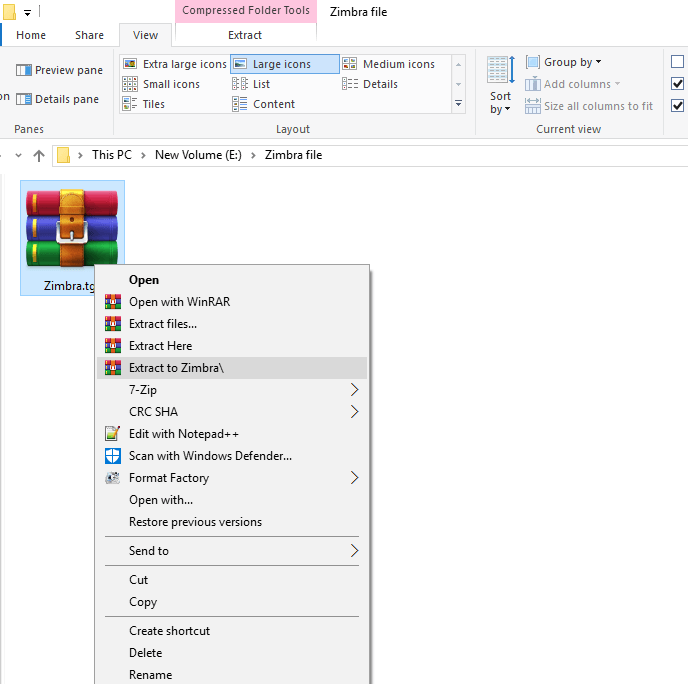
Step 2. Launch the software and click Select Folder.
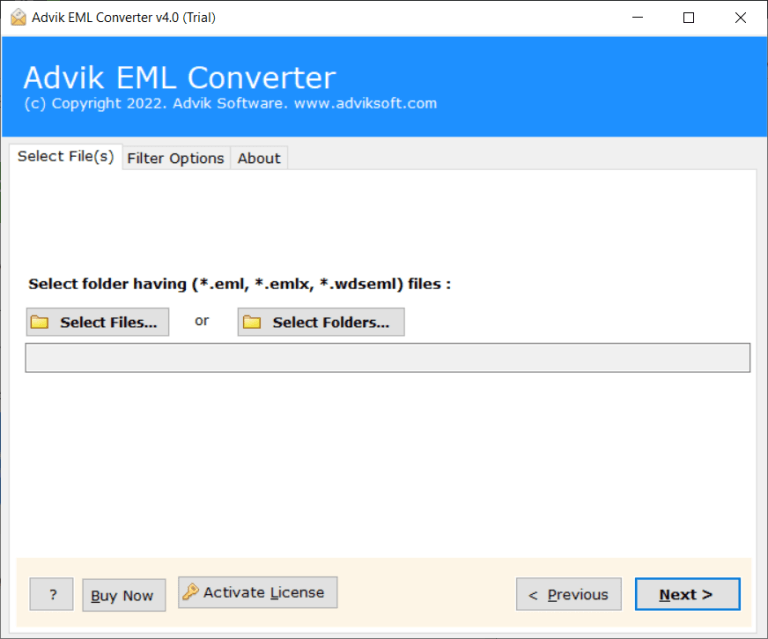
Step 3. Browse and add Zimbra Email files into the software.
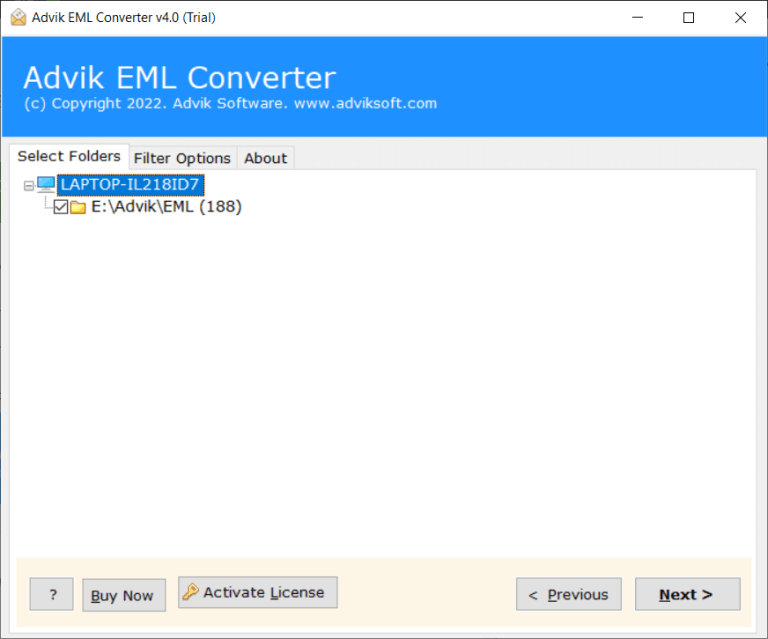
Step 4. Select Gmail as a saving option.
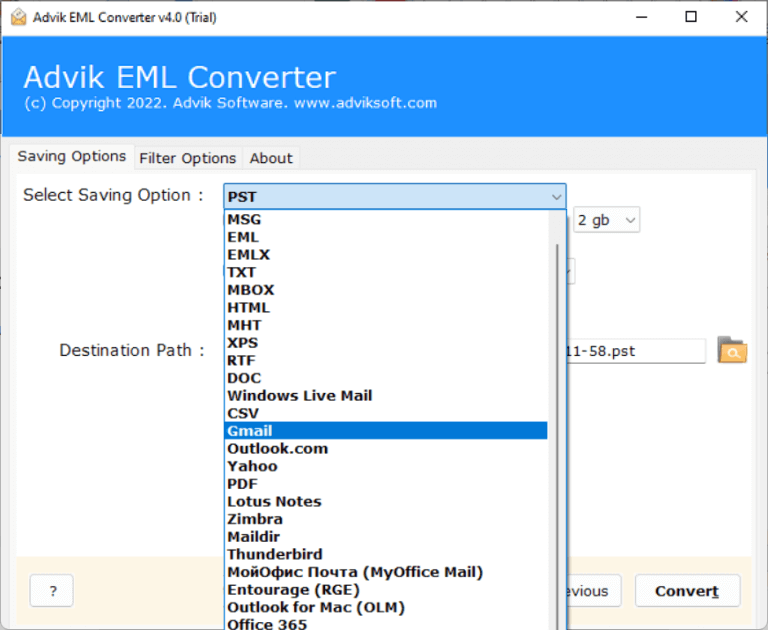
Step 5. Enter Gmail credentials and click the Convert button.
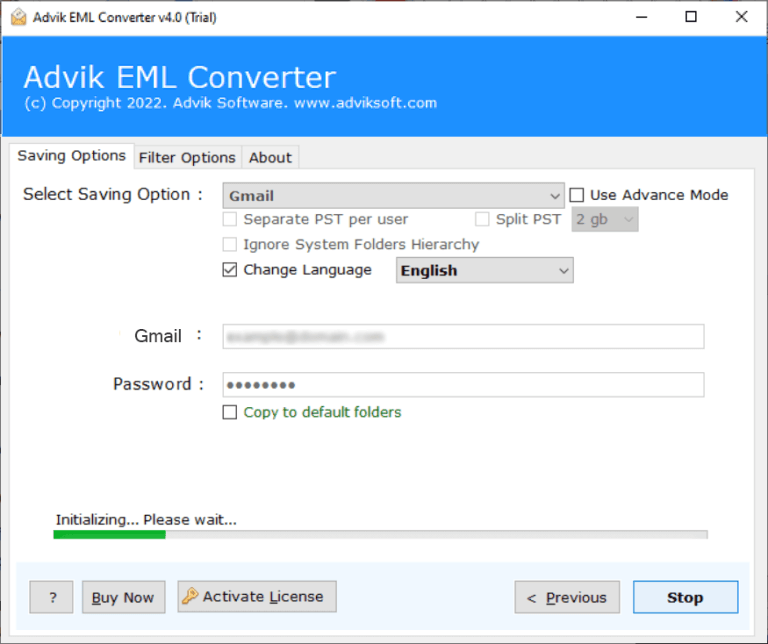
Once done, the software will start importing emails from Zimbra .tgz file to Gmail automatically.
Apart from this, the software has dozens of benefits which are given below;
- Migrate Zimbra email to Gmail in batch.
- Export Zimbra mailbox to PST, and many other formats.
- Maintains folder hierarchy during the process.
- Simple graphical user interface for all types of users.
- The free version offers 25 emails per folder.
Watch How to Import Zimbra TGZ to Gmail
Conclusion
The above blog explains two easy ways to import Zimbra TGZ to Gmail account. Users can choose any of those method that we have explained in this article. Both of these solutions are useful to solve your query. However, implementing a manual method comes with some unavoidable limitations. To overcome these, you can go with an automated tool to perform the Zimbra to Gmail migration in just 5 simple steps. Also, it will let you to transfer 25 emails from each Zimbra folder to Gmail account.
Download and Try it for Free.
Frequently Asked Questions
Q 1. How to Forward Mail from Zimbra to Gmail?
A. Steps to forward Zimbra email to Gmail account.
- Open your web browser and log in to your Zimbra email account.
- Click on the Preferences tab at the top.
- Under Mail, look for the Receiving Messages section.
- Enter your Gmail address in the Forward a copy to the field.
- Click Save to confirm the changes.
Q 2. How to Open Zimbra Mail in Gmail?
A. Steps to Open Zimbra Mail:
- Log in to your Zimbra account.
- Go to Preferences > Mail > Access from Other Mail Clients.
- Enable either IMAP or POP.
- Log in to your Gmail account.
- Click on the gear icon (settings) and select See all settings.
- Go to the Accounts and Import tab.
- Under Check mail from other accounts, click Add a mail account.
Enter your Zimbra email address and follow the prompts to add Zimbra mail to Gmail account.


