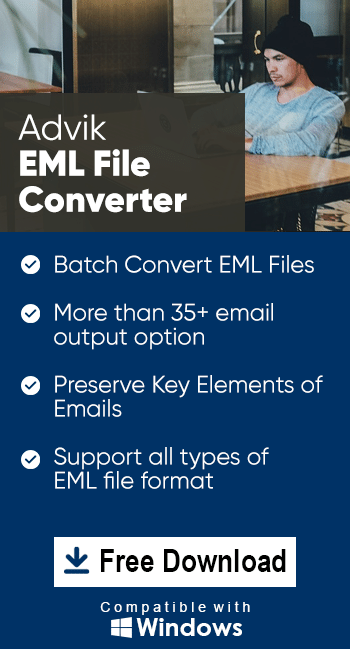How to Import EML to Yahoo Mail Account?
Jenny Lowrence | September 17th, 2024 | Data Backup
Summary: Learn how to import EML to Yahoo Mail with quick and easy-to-use methods. Nowadays, many people prefer cloud-based email services for easy access to their emails. This guide will cover two methods for doing this: one manual and another automated approach to open EML file in Yahoo Mail account.
Before we start the import process, let’s first understand an overview of EML file and the benefits of importing it into Yahoo Mail.
EML stands for Electronic Mail Format. It is a file format used by various email clients to store single email messages. An EML file includes not only the email text but also attachments, metadata (such as sender, recipient, and subject), and formatting details. Email clients like Windows Live Mail, Thunderbird, and Outlook Express use this format to save and manage emails.
However, it is not always possible to have the supported email applications to view or access the content of your emails. Importing EML files to any cloud-based email service will allow you to open EML files anywhere and anytime. It will also reduce the dependency on any system to open and read EML files.
Apart from this, there can be many reasons which also vary from person to person. Now we are going to discuss two effective approaches to perform the task of importing EML to Yahoo Mail easily. So, let’s get started now!!
How to Open EML File in Yahoo Mail Free?
To manually import EML file to Yahoo Mail, follow these steps;
- Open Microsoft Outlook and configure your Yahoo account.
- Make sure to follow the setup instructions carefully.
- Once Yahoo is set up in Outlook, go to where your EML files are stored.
- Select the EML files you want to open in Yahoo Mail.
- Next, drag and drop them into your Yahoo account’s folder in Outlook.
- Wait for Outlook to sync the EML files with your Yahoo Mail account.
- After syncing is complete, you can access EML files in Yahoo Mail.
In this way, you can import .eml files to Yahoo Mail account manually.
However, there are some limitations of the manual method that you must know;
- You have to repeat the same process again and again if you have a large number of EML files.
- Time-consuming and lengthy procedure for large volumes.
- Email properties may not be preserved.
- There can be delays or issues with syncing multiple EML files.
Tired of these limitations? Try an effective and efficient method explained below!
How to Transfer EML Files to Yahoo Mail Automatically?
Download and install the Advik EML Converter on your Windows computer. This software will ease the process of importing EML files into your Yahoo Mail account. With this software, you can effortlessly import multiple EML files to Yahoo Mail account in a single attempt. Also, it will maintain and preserve all the key elements of your emails such as metadata, attachments, hyperlinks, etc throughout the process.
Additionally, the tool offers an easy-to-use interface that makes the EML to Yahoo Mail import process easy and effective.
So, click on the free download link and try this easy-to-use app now!
Steps to Import EML to Yahoo Mail
Step 1. Run the software and add your .eml files.
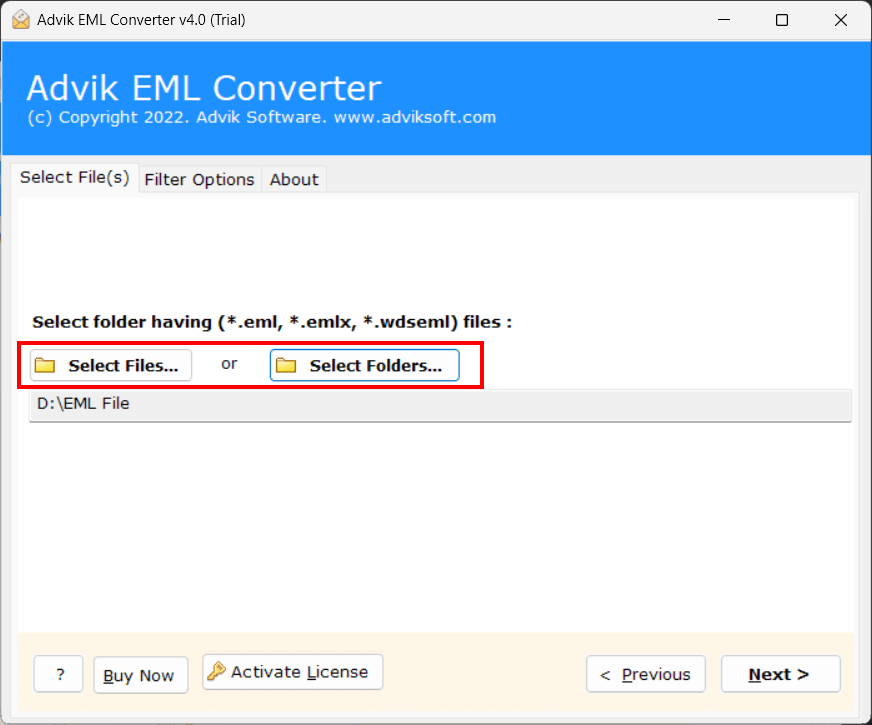
Step 2. Choose the required EML files from the list.
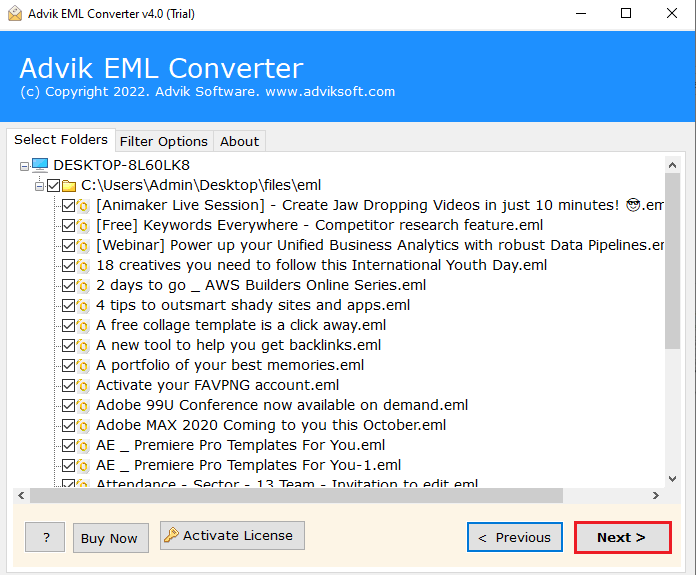
Step 3. Select Yahoo Mail from the drop-down menu.
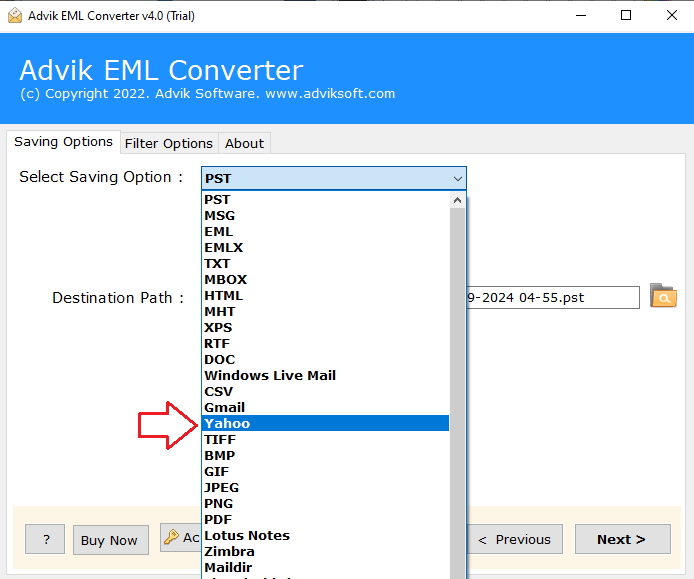
Step 4. Provide Yahoo Mail account details & click Next.
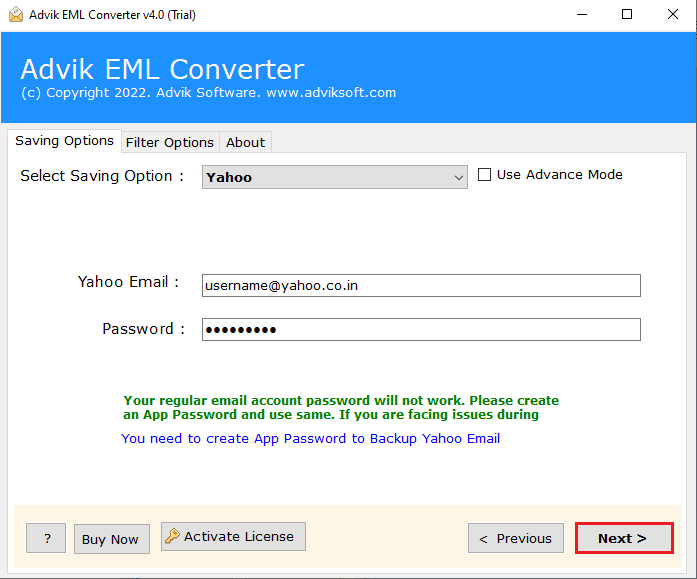
Now, the software will start transferring EML files to Yahoo mailbox in a while.
Once completed, a log report will pop up on your screen. Click OK to finish the process.
Lastly, log in to your Yahoo Mail account and check all the transferred EML files there.
Watch How to Upload EML to Yahoo Mail
Benefits of using Advik EML to Yahoo Import Tool
- Import EML Files with Attachments: You can directly transfer EML files with attachments into your Yahoo account without any issues. The software will preserve all the attachments while transferring emails.
- Batch Mode: This tool allows you to choose and import several EML files at once into Yahoo Mail using the batch mode. You can use the “Select Files” or “Select Folders” option to load multiple EML files easily.
- Preserve Key Elements: This software maintains all the key elements of an email file that a user expects from it, such as ‘To’, ‘Cc’, ‘Bcc’, ‘From’, ‘Sent’ & ‘Received’ date, and ‘Attachments.
- Installation in Multiple Languages: The software supports installation in various languages so that you can use it in your preferred language without any barriers.
- Compatible with All Windows Versions: The application can be installed on any version of Windows, including Windows 10, 8.1, 8, 7, and Windows Server editions.
- No EML Clients Needed: The tool operates independently, so you don’t need to have Microsoft Outlook or any EML-supported mail client installed on your computer.
- 24*7 Support: If you are facing any trouble in importing EML files to Yahoo; Advik Software provides an official Chat support offering 24/7 assistance to their valuable customers.
Conclusion
In the above blog, we have discussed all the possible ways to import EML files to Yahoo Mail. You can try eight manual or automated solutions depending on your needs. We have highlighted the limitations and advantages of using a tool to perform this import task.
However, after analyzing both solutions, we have found the automated tool much more effective than the manual method. It allows you to import multiple EML files at once while keeping all the email properties intact. You can try the free demo version before purchasing the full version. If you have any questions about the software or its process, feel free to contact us via live support chat.