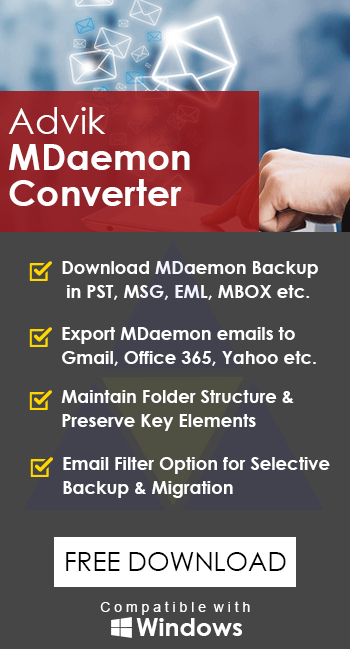How to Export MDaemon Emails to PST?
Jenny Lowrence | July 16th, 2024 | Data Backup
Overview: Learn how to export MDaemon emails to PST format. Here we are going to explain the 2 best methods to accomplish this task. Read this article to get complete information to convert MDaemon mailbox to PST file with attachments.
Exporting emails from MDaemon to PST format is required when anyone needs to move their email data to Microsoft Outlook. Undoubtedly, MDaemon is a popular email server software used by many organizations, but its native format may not be compatible with other email programs.
Many users face issues while searching for an efficient and effective way to export emails from MDaemon to Outlook PST format. This guide will walk you through the complete step-by-step guide to achieve this task easily. So, let’s begin!
How to Export MDaemon to Outlook PST Free?
As there is no direct manual solution prescribed by MDaemon, we are left using Outlook to export emails from MDaemon to PST. Follow the steps below carefully to avoid any data loss.
- Launch the MDaemon email server application.
- Set Up an IMAP Account in Outlook
- Open Microsoft Outlook on your computer.
- Go to File > Add Account.
- Choose the IMAP account type.
- Enter MDaemon login credentials & complete the setup.
- Next, restart Outlook & click the File tab.
- Go to Account Settings and choose Account Settings.
- Choose the MDaemon IMAP account you just added.
- Click Import/Export > Export to a file > Outlook Data File (.pst).
- Choose the folders you want to export.
- Specify a location to save the PST file and click Finish.
Done! This is how you can export MDaemon emails to a .pst file using Outlook.
Major Limitations:
- Must have MDaemon and Outlook applications.
- Time-taking and lengthy procedure.
Note: If you find this method not suitable to your needs, you can also use the below-explained solution.
How to Convert MDaemon Mailbox to PST Automatically?
Download and Install the Advik MDaemon Converter on your PC. It provides an instant way to export emails from MDaemon to PST file in a few simple steps. The program will export MDaemon emails to PST file using a mailbox source file. It will export MDaemon emails, attachments, calendar data, contacts, tasks, notes, and other data to PST file. Also, it will maintain the mailbox folder and sub-folder hierarchy accurately. Rest assured about the data security and safety.
Click on the FREE download button and analyze its working process at no cost.
Steps to Export MDaemon Emails to PST
Step 1. Run the software and add the MDaemon file.

Step 2. Select mailbox folders to download.

Step 3. Choose PST as a saving option from the menu.
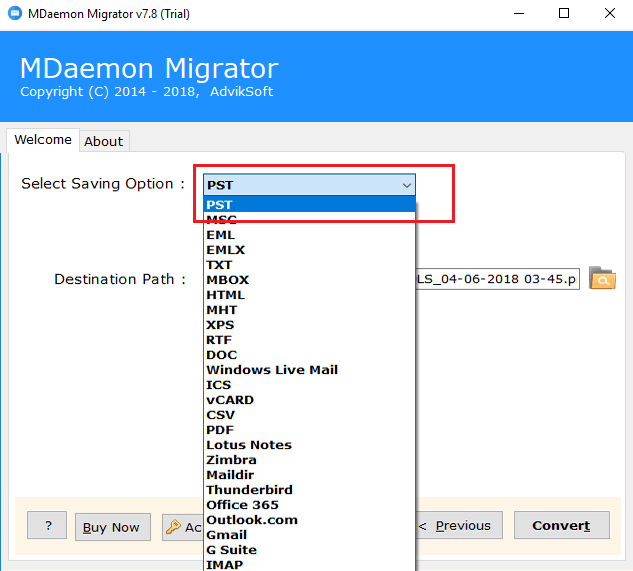
Step 4. Browse the target location and click the Next button.
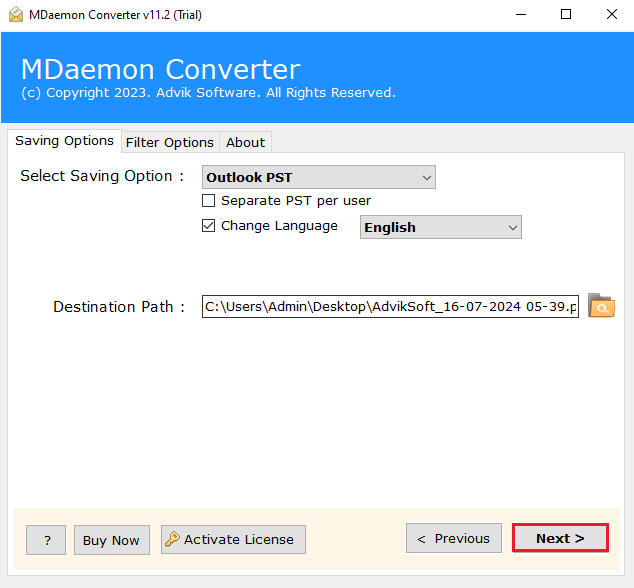
Now, the software will start exporting emails from MDaemon folders to PST format in a few simple steps.
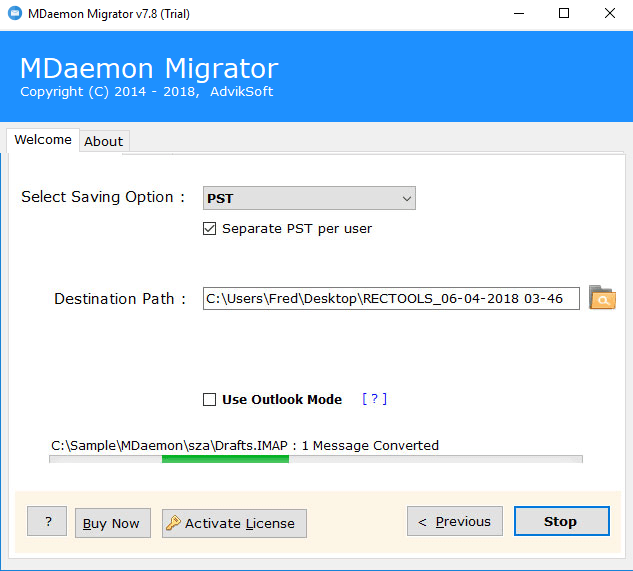
Once completed, you will be redirected to your chosen location.
Here, check all the exported MDaemon emails in PST format.
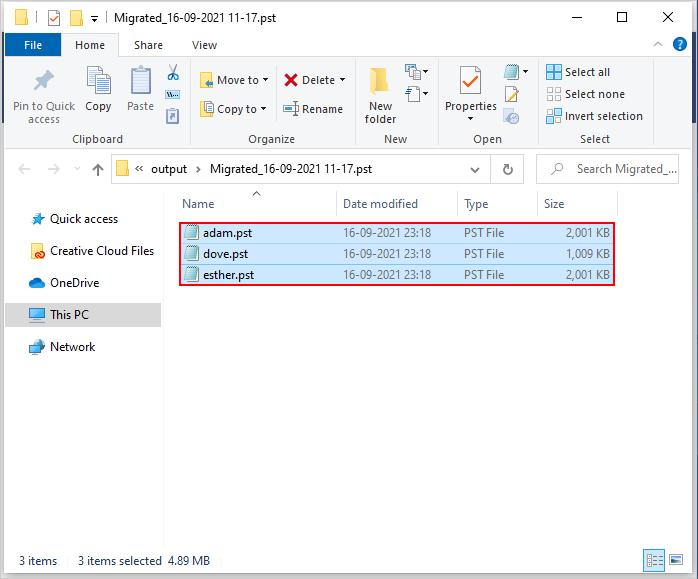
Watch How to Export MDaemon Emails to PST
Why Choose MDaemon to PST Converter Toolkit?
- Complete data Export: This application can export World Client emails to PST file including attachments, contacts, notes, calendar data, journals, and other customized mailbox folders.
- Multiple Saving Options: This tool is an all-in-one solution toolkit for MDaemon users. As it offers more than 15 output file formats to save MDaemon server emails to your desktop.
- MDaemon to Outlook 2019: If you are willing to migrate from World Client to Outlook 2019 version. This application will help you import emails from MDaemon to Outlook 2019 and all older and newest versions.
- Preserve Key Elements: During the data conversion process, the software ensures that no data modification or omission of any data takes place. Hence the program preserves the key elements (such as Cc, Bcc, Date, Time, Signature, Hyperlinks, etc.) of emails securely.
- Maintain Folder Hierarchy: While converting, it also maintains the mailbox folder and sub-folder hierarchy accurately. This software never modifies the original mailbox folder hierarchy.
- MDaemon to Cloud: The main key highlight of this software is that you can migrate MDaemon to Gmail and many cloud email services as well.
- Support all Windows OS: This software is a completely Windows-based application. You can install and use this utility on editions, starting from earlier to the latest ones. Such as that it includes Windows 90s series, XP, Vista, 7, 8, 8.1, 10, 10.1, 11, etc.
- No MDaemon Required: You can go ahead with the data conversion, even when MDaemon is not installed in your system. The tool only requires the MDaemon mailbox file. Hence installation of MDaemon is not mandatory for performing conversion.
Conclusion
So, we are closing this article by providing two easy approaches to export MDaemon emails to PST file. We have explained step-by-step instructions for both methods in detail. You can choose any of them as per your needs and requirements. However, if you need easy steps and a batch mode option, try using automated software only.
Frequently Asked Questions
Q1. Will the software save the attachment files also?
Answer: Yes the software ensures no data omission takes place during data conversion. Hence it will save the attachment files and other elements in its original format.
Q2. Can I migrate emails from MDaemon to Outlook 2019 using this tool?
Answer: Yes, you can easily import MDaemon mailbox data to Outlook 2019 using this application. First of all, you need to export MDaemon emails to PST file format. Now you can import converted PST file into Outlook 2019 Account via the Import/Export option.
Q3. Does MDaemon export mailbox to PST?
Answer: No, MDaemon doesn’t directly export mailboxes to PST. However, you can use automated software or manual methods explained above to convert MDaemon emails to PST format.
Q4. How do I export emails from MDaemon?
Answer: You can export emails from MDaemon by using Outlook or an automated software. First set up an IMAP account in Outlook, then let it sync the emails, and then export them to PST. Alternatively, you can use Advik Software to convert MDaemon mailbox to Outlook PST in bulk.